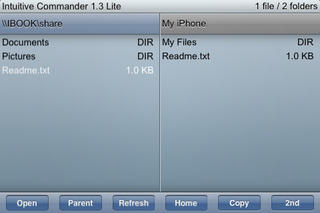Intuitive Commander Lite

- Publisher: Intuitive Computers
- Genre: Productivity
- Released: 10 Apr, 2009
- Size: 105.3 KB
- Price: FREE!
 Click here to request a review of this app
Click here to request a review of this app
- App Store Info
Description
WARNING! We are trying to test this app in as many different network environments as we can, still it may not work with your setup.If you have any problems, feel free to contact us.
LITE VERSION IS LIMITED TO COPY FILES NO LARGER THAN 64 KB!
If you like this app, please consider buying the full version.
Intuitive Commander is an easy to use application to take your files with you and transfer them easily to and from any compatible Mac or PC.
You can connect to your Mac or PC using WiFi. You don't need to install a client on your computer and don't need to type in the computer's IP address.
Just share a folder on your Mac or PC and you will be able to access it on your iPhone or iPod touch.
Intuitive Commander uses the SMB protocol to access your shared files. SMB is the native sharing protocol for Microsoft Windows operating systems, but it is also offered by Mac OS X (Tiger and Leopard).
In Mac OS X you must enable sharing files and folders using SMB in the System Preferences / Sharing / Options dialog.
With Intuitive Commander you can:
- Access your computer's shared files and folders.
- Copy files to and from your computer.
- Copy files between two computers.
- Create folders on your iPhone or computer.
- Delete files or folders from your iPhone or computer (folders must be empty).
- View your documents stored on your iPhone on iPod touch.
- Enter the server name and IP manually if it is not found by automatic discovery.
Intuitive Commander's file viewer supports the following file formats:
- Image files (.jpg, .jpeg, .png, .gif, .tif, .tiff, .bmp)
- Text files (.txt)
- Source code (.c, .cpp, .h, .hpp, .m, .mm)
- Safari Web Archive (.webarchive)
- HTML (.htm, .html)
- Adobe PDF (.pdf)
- Microsoft Office (.doc, .docx, .xls, .xlsx, .ppt)
Compatibility
- Mac OS X (Tiger and Leopard)
- Windows (XP and Vista)