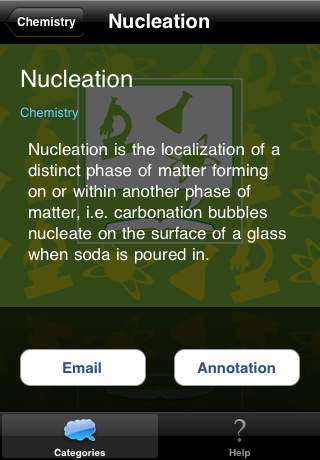101 Concepts Chemistry
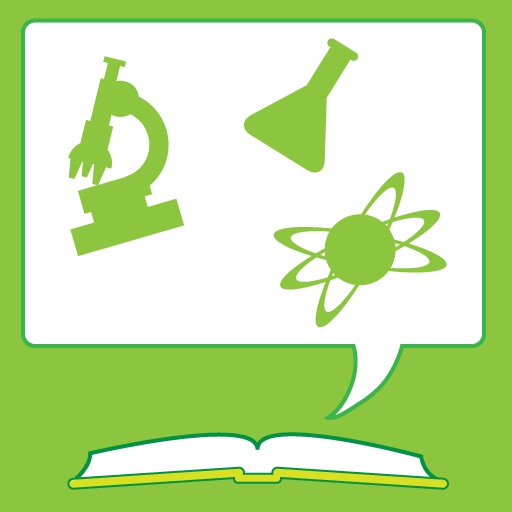
- Publisher: Socially Conscious Software LLC
- Genre: Education
- Released: 1 Oct, 2009
- Size: 200.5 KB
- Price: $4.99
 Click here to request a review of this app
Click here to request a review of this app
- App Store Info
Description
Welcome to 101 Chemistry Concepts!101 Chemistry Concepts provides you with 101 valuable concepts picked from the vast field of chemistry for you to learn and keep for reference, right at your fingertips.
The main purpose of 101 Chemistry Concepts is to help you learn new concepts, review familiar ones and spur on continued education! Additionally, 101 Chemistry Concepts is intended to help you cross-pollinate the central ideas from chemistry into your other fields of work, study and play, boosting your creativity, your understanding and your knowledge.
To accomplish this, the application allows you to explore the field of chemistry from a broader vantage point than you would get in a specific class or from a dedicated textbook. This provides you with a brief, introductory review of many different topics, concepts and definitions in the field, ranging from beginner to expert levels.
Use the annotation feature to save your notes on how the concept you are currently reading can apply to your work outside chemistry, or how it applies to other interesting chemistry concepts.
Use the email feature to email a favorite concept, definition and your notes on it to yourself or to friends.
We believe education is a powerful tool for social and personal improvement. We also believe learning is a life-long endeavor that can start at any age. We created this application for anyone and everyone who wants to learn something new or revisit something intriguing, and who wants to think about how that new or renewed knowledge can help them to improve their lives and help them to improve the lives of others.
For your benefit, we have produced a multitude of apps in the 101 Concept genre for a variety of categories. Further, we have released an all inclusive 1010 Concept app with all categories and concepts included. You can download the ones you like on iTunes.
If our products do not live up to your standards for any reason, please email us at [email protected] (instead of just writing a bad review on the app store) so we can take direct actions to fix your concerns. Your satisfaction is a priority at Socially Conscious Software, so we would love to hear from you to help fix any and all of your concerns.
Instructions for use:
1. Go to the Categories tab and touch Chemistry.
2. Scroll through and read the concepts titles to see what peaks your interest.
3. When you find one you are interested in, touch the cell.
4. This will take you to the definitions page for that concept.
5. Read the definition carefully and take time to contemplate how such a concept could help you.
6. On this page, you can write and save notes for yourself using the annotations button. This brings up an editable text field where you can save notes. Touch Save to save your notes and return to the definitions page. To read your notes again, simply navigate back to the annotations field of the selected concept where saved notes will be displayed.
7. On the definitions page, you can also email the concept and definition to friends, family or yourself by touching the email button. This launches your email application with the concept and definition auto-populated into an email format. It also fills in your notes, if you have any.
8. Keep Learning!
Disclaimer: 101 Concepts is intended to provide an introductory scoped view of the featured field of study. The definitions and explanations provided are intended to reflect current thought on the topics at hand, but are not guaranteed to be undisputed by experts in the field. These concepts and definitions are not guaranteed or intended to be used in any legal situations, seek other resources and verification when needed. For thought provoking purposes only! :)