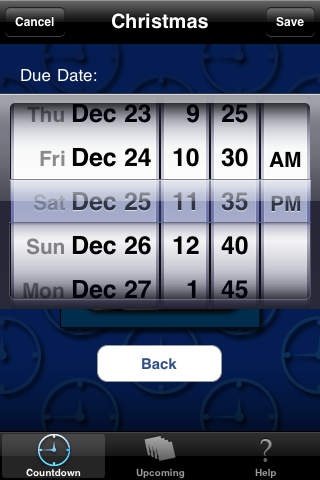Holiday Countdown
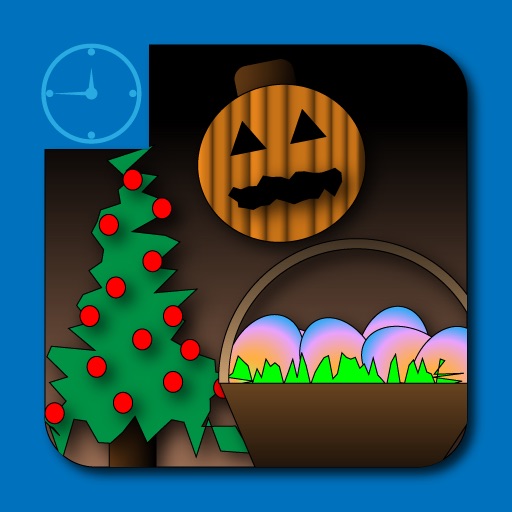
- Publisher: Socially Conscious Software LLC
- Genre: Utilities
- Released: 2 Mar, 2010
- Size: 299.2 KB
- Price: $2.99
 Click here to request a review of this app
Click here to request a review of this app
- App Store Info
Description
Holiday Countdown is the best way to keep track of all your upcoming important dates and events. Quickly and Easily see exactly how long you have until important events happen. Keep track of as many events as you need to. There is no limit to the number of events or lists of events you can keep track of with Holiday Countdown. Keep track of everything!Easily create lists of events that are important to you in your life. Lists for Birthdays, Holidays, Work Deadlines, Personal Events, and whatever else is important to you.
Holiday Countdown allows you to quickly switch over to the Upcoming events tab and see which your events are coming up next. Your 10 soonest to occur events are automatically selected from all of the events you have entered and sorted and displayed on this page. A live countdown also takes place on this page so you can see in real time exactly how long you have until Soccer Practice, Eddie's Birthday Party, or the deadline on your Quarterly Report. Know to the second how much time you have left.
Get Holiday Countdown today because you can't afford to miss one more important event in your life. Your time is too important to waste!
How to use it:
Using Holiday Countdown is simple. Simply go to the Countdown tab and press the + button on the Countdown Lists page. This will create a new List for you to create events in. You can give your new List a name, such as Birthdays or Work Projects, and a description to help you remember what its for. Then simply press the Save button to finish. If you want to edit the information in your List later on you just need to press the Edit button on the Countdown Lists screen and then select the list that you want to edit. At this point you will be able to change the name and description for your list.
When you have created the Lists you want to use, you may then select one of these lists to take you to the Events page for that List. This page will have the name of the List as its title in the Title Bar. You can then press the + button on this page to create an event to countdown towards. For instance you can press the + button on the Events page for your "Birthdays" List. Then you can Enter "Joe Smith" in the name field for the new event and "Joe's Big Day" in the description for this new event. The last thing you have to do is press the Pick Due Date button to bring up the date picker which allows you to set the time for the countdown to end. After you have finished press the Save button to save your changes.
You can return to these pages to edit your events at any time by simply selecting them from the Events page. If you swipe across an event it will bring up a Delete button that you can press to delete any event you no longer want to countdown towards. Similarly, you can use the Edit button and the Red Dot or the Swipe motion to bring up the Delete button on the Countdown Lists page. Be careful, though, deleting a List will delete it and all of the Events you have assigned to it as well.
Finally, you can go to the Upcoming Tab to see the 10 events that are going to happen soonest. This list takes all of the events you have created across all of you Lists and sorts them according to which is going to happen the soonest. All of the events that you have created which have already passed are ignored and will not be displayed in the Upcoming tab. They are however stored under the "Past" header on the Events page for the list in which they were created.
We hope you love Holiday Countdown and have many great memories from all the events we will be helping you countdown towards.
If our products do not live up to your standards for any reason, please email us at [email protected] (instead of just writing a bad review on the app store) so we can take direct actions to fix your concerns. Your satisfaction is a priority at Socially Conscious Software, so we would love to hear from you to help fix any and all of your concerns.