Color Keyboard Changer - Customize Keyboard Text, Button, Font, Background for iOS8
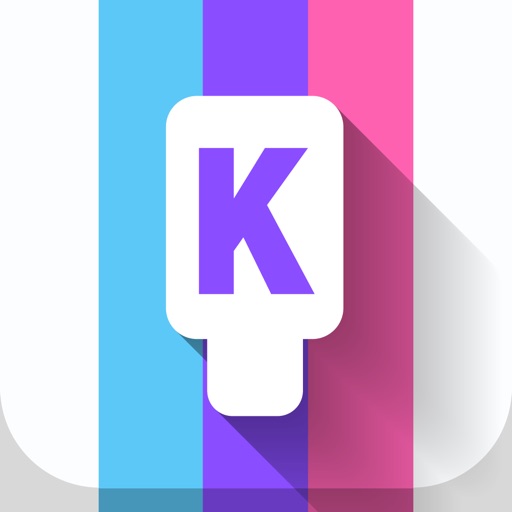
- Publisher: Hoi Yan Mak
- Genre: Utilities
- Released: 18 Dec, 2013
- Size: 84.3 MB
- Price: FREE!
 Click here to request a review of this app
Click here to request a review of this app
- App Store Info
Description
With the release of iOS 8, you can now personalize your native Apple Keyboard on anywhere you can type, such as iMessage, Email, Whatsapp, Line, Wechat, Email, Safari, Facebook, Twitter and more.What can you customise on your keyboard?
* Custom Text, Button & Background Colours
* Change Font Style, Button & Background Images
* Use your photos from camera folder as background
* Over 50 Stylish Keyboard Templates for you to mix-n-match
Instructions (Tap "!" shown on left upper screen to see Help Page):
1. Go to iPhone/iPad's Settings -> General -> Keyboard -> Add New Keyboard
2. Choose "Color Keyboard Changer" from Third-Party Keyboards
3. Then tap "Color Keyboard Changer" to enable "Allow Full Access"
4. Open the app and select your desired keyboard theme
5. Go to default keyboard and press "Globe" icon until you find new Keyboard
6. To change keyboard styles, simply open the app and select desired themes
Note: Remember to enable "Allow Full Access", once you have added Color Keyboards Changer as a third-party keyboard. Also, the app does not delete your native Apple keyboard. You must press the "Globe" icon to find and use the new keyboard.
Privacy Policy: When you enable Color Keyboard Changer full access in your iOS settings, you will be warned that the input method may be able to collect all the text you type, including credit card and password. This is the standard warning message for all third-party input methods. Color Keyboard Changer does not collect any personal information or upload any such information to the server.
What's New in Version 2.0
- With the release of iOS8, the app now allows full integration of customised keyboards for application use.- Added new customisation capabilities and fixed minor bugs.



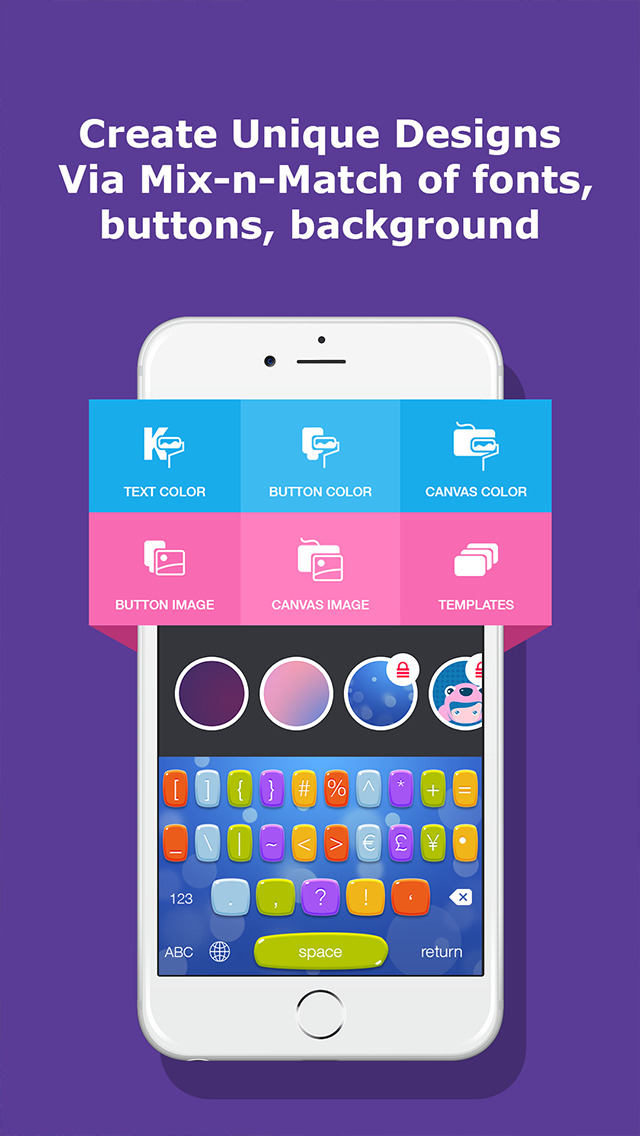







 FREE
FREE











