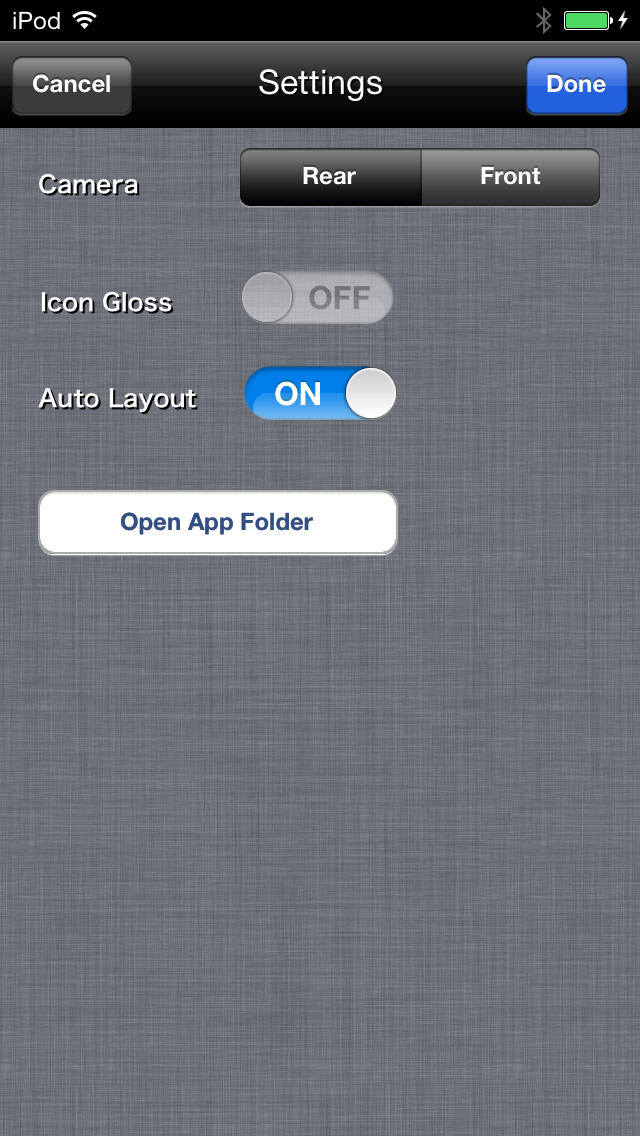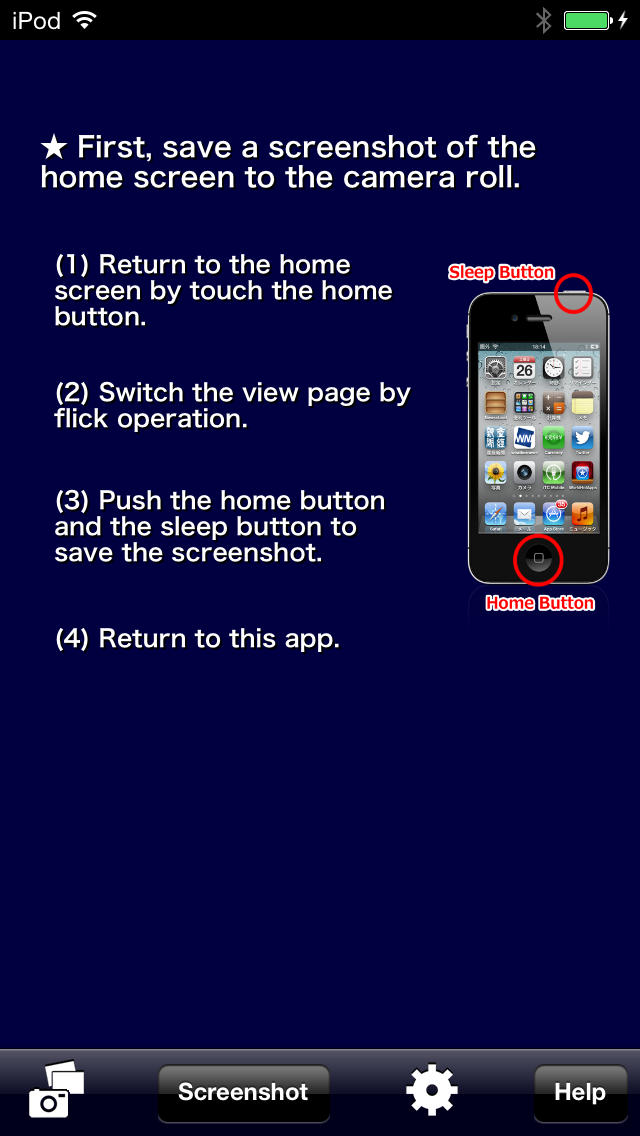High-Speed Camera Icons

- Publisher: Masanori Katsuta
- Genre: Entertainment
- Released: 7 Aug, 2013
- Size: 11.9 MB
- Price: $0.99
 Click here to request a review of this app
Click here to request a review of this app
- App Store Info
Description
Icons on the fake home view become a camera.-----------------------
Usage of the saved wallpaper
-----------------------
You can use it by the following sister applications.
- Icons Riot
- Tornado Icons
- Beetle Battle Icons
- Sync Music Icons
-----------------------
Features
-----------------------
- High-speed photography on the fake home view
- Preservation of a photograph by touching an icon
- The mutual movement of the photograph between a camera roll and an app folder
- Preservation of wallpaper which compounded the app icon which assigned the photograph, and the background image
-----------------------
The first start-up
-----------------------
At first, please prepare the screenshot of a fake home view.
Please follow the following [Flows of basic operation].
When the fake home view is already chosen, a fake home view is immediately displayed after starting.
-----------------------
Flows of basic operation
-----------------------
1) Please save the screenshot of a home view to a camera roll.
2) Please choose the screenshot on an option view.
3) Please take a photograph on the fake home view.
4) Please long-press the app icon to which the photograph was assigned. Then, you can save the photograph.
5) Please call an option view if needed with the [STAR] button at the lower left of a fake home view.
-----------------------
Option view
-----------------------
● Fake home view button (Camera/Photo icon)
● Screenshot button
●Settings button (gear icon)
●Help
-----------------------
Fake home view
-----------------------
●Option Button ([STAR] Icon)
●Tap operation (The arbitrary positions on a screen)
●Tap operation (App icon)
●Long-press (App icon)
You can choose from the following menus.
[1]Save Icon Photo (Camera Roll)
[2]Save Icon Photo (App Folder)
[3]Load Icon Photo (Camera Roll)
[4]Load Icon Photo (App Folder)
[5]Load Icon Photo (Web)
[6]Save Wallpaper (Camera Roll)
-----------------------
Settings view
-----------------------
●Input Segmentation
●Icon Gloss
●Auto Layout
●Open App Folder
●Wallpaper Back image
-----------------------
App Folder
-----------------------
●Delete photograph
●Save to a camera roll
●Back up a photograph
-----------------------
Notes
-----------------------
●Resolution (preservation of photograph)
In order to prevent falling by insufficient memory during application execution, resolution is restricted to 1280x720 at the maximum.
●High-speed photography
By touching a fake home view and an app icon at high speed, you can do photography continuously.
However, when a high-speed touch which exceeds a limit too much is continued, an application may fall by insufficient memory.
●Only Retina display.
What's New in Version 1.02
iPhone 6 Support.Bug fix.