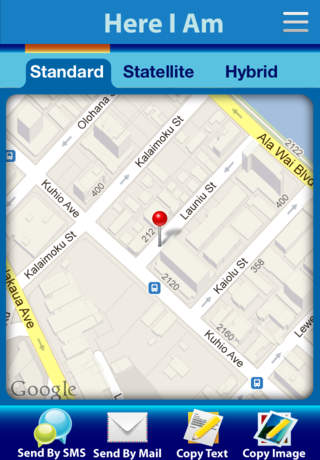Here I Am (Send your location within a link, the receiver can view it in a map directly)

- Publisher: Yang Shunwen
- Genre: Navigation
- Released: 26 May, 2012
- Size: 1.3 MB
- Price: $0.99
 Click here to request a review of this app
Click here to request a review of this app
- App Store Info
Description
Let's send your location within a magic link.What is the purpose of this app ?
This app can send your location to others with a link, and the receiver can view where are you in a map directly after she/he clicked the link. This link works well in any platforms, including mobile platforms and desktop platforms. If the receiver using an iOS device, this link will open the build in Maps app. If the receiver's device does not has a buildin Maps, this link will open a web browser, and your location will be shown in a map view in that web browser.
Your location link is very helpful in sometimes,such like when you are lost and you want ask your friends for a help. For this situation, you just need send your location link to she/he, and your friend can find you and your ways very easily in the buildin Maps (or map view in a web browser).
Features:
* The location link works well in any platforms, including mobile platforms and desktop platforms.
* Send messages or mails in app directly.
* Text copy and image copy features.
How to use this app?
1: This app will use your location information, please make sure the location service enabledin the Settings of your device.
2: Open this app, and wait a moment for the device to update your location.
3: Your will see a red pin in the map after your location is detected. You can change the map type and adjust the map view to the status you want, like drag, zoom in/out, etc.
4: You can send your location link and your information by Messages(SMS) or by Email directly in app. The description text can be edited to what you want, but please do not change anything in the link, otherwise the receiver may can not find your location from the link.
5: You can also copy location information texts or map image into your clipboard, and use it in another application.