meedee
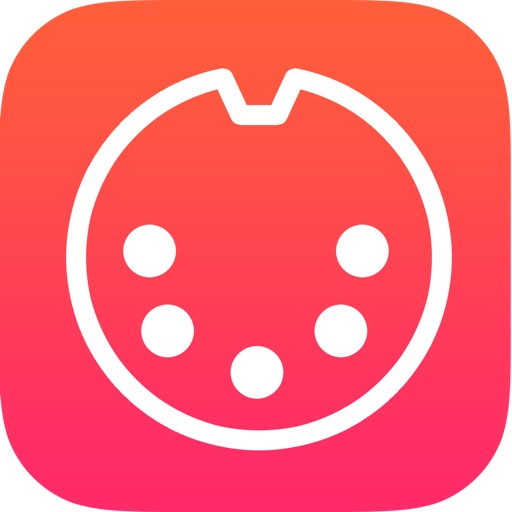
- Publisher: Bernd Schafer
- Genre: Music
- Released: 4 Jun, 2012
- Size: 2.1 MB
- Price: $0.99
 Click here to request a review of this app
Click here to request a review of this app
- App Store Info
Description
Meedee is a simple MIDI and drumpad Controller for your iPad. It works wirelessly with any MIDI-capable application on your Mac and PC. The include Ableton Live, Logic, Cubase and many more.Features:
+ Works via WLAN, no cables or adapters needed
+ Works without any drivers or other third party software on the Mac (simple to setup on Windows as well!)
+ Supports almost any DAW out there (Ableton, Logic, Cubase, FL Studio etc.)
+ Fully supports the new iPad's retina display (also works with previous iPads versions)
+ Full multitouch support
+ Provides a XY-Pad, 6 sliders and 21 knobs that can be freely mapped to any setting in your DAW Software
What's next?
Were working on lots of new features that will get added with future versions. These include multiple, customizable control pages. Also new controls, ore color schemes, custom control names and much more is on our agenda.
How to setup meedee to your Mac:
The following steps have to be performed only once. After that the connection can be established without any setup:
• Firstly, make sure your iPad & Mac are on the same wireless network.
• On your Mac, open the Audio-MIDI-Setup application found in Applications/Utilities.
• Select the Window menu and click ‘Show MIDI Window’ to show the MIDI Studio.
• Double click the Network icon.
• Create a new Session by clicking the plus button in the bottom left of the ‘My Sessions’ panel.
• Give your Session a name (any name will do), then click the checkbox to enable it.
• Ensure that the drop down box called ‘Who may connect to me’ is changed to ‘Anyone’.
• Your iPad should be listed under ‘Directory’, select it and click ‘Connect’ to have it join the Session.
• Finally, in your sequencer/sampler/audio app on your Mac, choose the input & output you created to control the app with MIDI Touch. Each application is different, so check the documentation for how to turn on MIDI remote controllers.
How to setup meedee to your PC:
Believe it or not: on a PC the setup is quite similar. Instead of using the Mac built-in Audio-MIDI-Setup, you'll have to install a third party tool called "rtpMIDI".
Please note:
If you have any suggestions for new features or problems of any kind: please contact us via Email and don't downvote this app. We'll be happy to discuss the issues with you and improve meedee based on your suggestions.



















