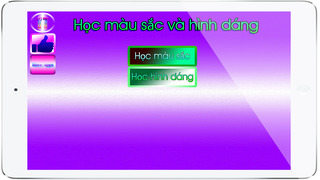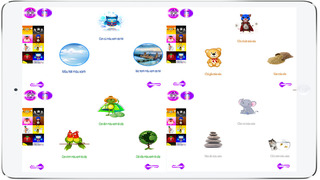Learn Colors and Shapes in Vietnamese

- Publisher: Souliya Sivilay
- Genre: Education
- Released: 31 Oct, 2014
- Size: 212.7 MB
- Price: $0.99
 Click here to request a review of this app
Click here to request a review of this app
- App Store Info
Description
We always welcome your feedback, comments and suggestions. If you like our app, we would greatly appreciate it if you can take a minute by writing a good review on the App Store.Features:
• Have fun with learning shapes and colors
• For children
• This app is designed for kids to master 12 colors and 10 basic shapes
• Kids will enjoy playing with shapes and listening to mini story with 12 different characters to talk about colors
• Kids can use their imagination to create different objects e.g. snowman, truck, face, people etc.
• The app is in 2 languages: English and Lao
• The app is designed to enhance the following skills:
o Concentration
o Creativity
o Vocabulary
o Recognition of basic shapes and colors
Part I: Learning shapes
• 12 basic colors including black, brown, blue, gold, green, grey, orange, pink, purple, red, white and yellow
• 10 shapes including circle, diamond, heart, hexagon, oval, rectangle, crescent, square, star, triangle
• Each shape can be dragged, resized, rotated and deleted. You can drag shape anywhere on the white board and fill with 12 colors.
Part II: Learning colors
• Learning colors with these 12 fun animal and fruit characters including owl, frog, mouse, rabbit, pig, elephant, bat, banana, bumblebee, Ollie orange, eggplant, and tomato.
• Every animation can be dragged anywhere on the screen
• Each animal and fruit character narrates mini stories about particular colors:
1. Frog presents green and narrates a story about green color
2. Owl presents blue and narrates a story about blue color
3. Banana presents yellow and narrates a story about yellow color
4. Mouse presents blown and narrates a story about blown color
5. Bat present black and narrates a story about black color
6. Rabbit presents white and narrates a story about white color
7. Tomato presents red and narrates a story about red color
8. Eggplant presents purple and narrates a story about purple color
9. Pig presents pink and narrates a story about pink color
10. Ollie orange present orange and narrates a story about orange color
11. Elephant present grey and narrates a story about grey color
12. Bumblebee presents golden and narrates a story about golden color
Note: for parents: Please share with us screenshots of pictures your children create using this App. It can be anything made of shapes. We will keep them as a gallery on the site. You can send your screenshots via my e-mail: [email protected]
Tips: Questions and answers
Q: How to play with shapes?
A: First, choose any shape on the menu bar. Second, tap any shape on the white board to activate. When the shape is activated, you will see 3 Red circle icons around a shape, which correspond to delete, rotate and resize. Then you can drag your shape anywhere.
Q: How to fill colors with shapes?
A: First, activate a shape, then choose colors on the menu.
Q: How to delete shape?
A: Tap on a shape on the white board and hit delete with Red cross button.
Q: How to resize shape to make it smaller or bigger?
A: Tap on a shape on the white board and hold the Red round button, then drag to make it big or small as you wish.
Q: How to rotate shape?
A: Tap on a shape on the white board and hold the Red arrows, then rotate it any angle you wish.
Q: How to activate shape?
A: Tap on a shape one time.
Q: How to deactivate shape
A: First, tap on a shape to activate, then tap once more to deactivate.
Q: How to move shape?
A: Hold a shape and drag it anywhere on the white board.
Q: How to clear all shapes on the white board?
A: Click reset button, it will clear all shapes on the white board. Make sure you really want to delete all your work.
Q: How to play background music?
A: Click settings button, there are 3 options to chose from.
Q: If there is no sound?
A: If you cannot hear the sound after installing, you have to TURN ON the ringer silent button!!! (You can find the mute switch and volume button on the side of your iPad/iPhone/iPod touch.)
Thank you again.