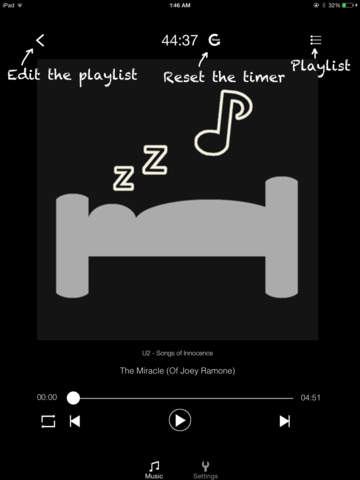Sleep Detection Player Lite - Detect your sleep and turn off the background music
- App Store Info
Description
====================== DateCam 2.0 is released! =
=====================
Automatically stop the Spotify when you fall asleep?
Sleep Detection Player is a music tool to detect your sleep and turn off the background music for you. It provides the timer to turn off your music as well. With this app you can listen to your favourite music, radio, podcast, books and have a good sleep without thinking of turning off the music.
PLEASE NOTE: You need to keep running this app in the foreground and don't lock the screen. It will automatically turn off the screen when you fall asleep.
Features:
* Music Player with playlist management
* Sleep Detection
* Sleep Timer
* Last sleep time logging
* Turn off your favourite music App (background music) automatically
* Turn off the player automatically
* Auto dimming
How to use:
* Automatically turn off your favourite music App:
1. Start your iTunes music, Podcast, radio, etc. in the background.
2. Launch this app.
3. DO NOT play any music inside this app.
4. KEEP this app on the screen. DO NOT switch to home screen or lock the screen.
5. Put it near you in your bed so that it can detect your sleep.
* Automatically turn off this player:
1. Launch this app and play the music inside the app.
2. KEEP this app on the screen. DO NOT switch to home screen or lock the screen.
3. Put it near you in your bed so that it can detect your sleep.
Don't worry about the battery usage, it will automatically dim your screen and you don't even need to charge the battery when using.
Please send any feedback, bug reports or feature request to: feedback.southfun at gmail.com
Thanks for viewing!
What's New in Version 1.0.1
*Bug fix.*Add help video link