Florida On the Road
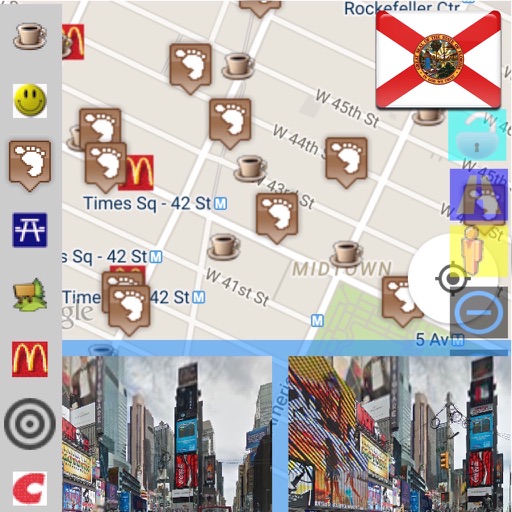
- Publisher: Calvin Chen
- Genre: Travel
- Released: 13 Oct, 2015
- Size: 38.6 MB
- Price: FREE!
 Click here to request a review of this app
Click here to request a review of this app
- App Store Info
Description
NOTE: This app is not affiliated or endorsed by any web site. This app is developed based upon built-in database, Transit API, Street Map View API, Foursquare API and Yelp services etc. The purpose of this App is to integrate a variety of services into your daily life especially during your trip to your work place, going home or any other places.This is a free app. To enable full features for Florida, use the in-app purchase. For US & Canada full features, get the full version paid version.
What is New:
- Add "Favorite" mode button to display only the POI you have bookmarked. Now you always know where you have been to and plan ahead for your next trip.
- Add "Share" button to share your road trip with your family and friends.
- Integrate the list view
- list the POI by distance
- Direction icon with precise Bearing to the POI
- Trip Planner to the POI
- By car, walk or public transportation
This app is designed for both local or outdoor search. When you are viewing in state level, state park, rest area and campground are on the map. Once you zoom in more, then more interesting and specific POIs will show up.
Offline support is built-in for the locations for Florida
- Free version has limited features.
- Purchase the full version to remove Ads and enable full features.
- Full version has better algorithm to get the street view or map view.
- Fully integrated into POIs together. No need to search one at a time.
- Hide/display a specific POI by clicking a POI category on the right.
This is the perfect way when you are on the road trip with the following built-in features:
- Road Attractions
- Costco
- Starbucks
- Walmart
- State Parks
- Rest Areas
- Campgrounds
- Target
- McDonalds
- Costco
- Add Holiday Inns
- Add Wifi (McDonald, Starbucks, Panera Bread, Dunkin' Donuts and more).
- When the app is launched, it will use your current location and display nearby POIs.
- Move the map around to find Starbucks.
- Click on an location to see the street map views (if applicable and free version has only one street map view). Click on the "Street map view button" to see full screen street map view.
- From the left sidebar, you can select a state. Then you can select a location from the right bar side (paid version only)
- Click on the marker info window or the "Navigation" button to start the navigation from your current location.
- Click on the "unlock" button for the in-app purchase.
























