CREATE: Graphic Design + Fonts
- Publisher: Anything is
- Genre: Photo & Video
- Released: 21 Mar, 2016
- Size: 114.2 MB
- Price: FREE!
 Click here to request a review of this app
Click here to request a review of this app
- App Store Info
Description
CREATE — The powerful and easy to use graphic design + drawing app. Create and share sophisticated projects - design and collaborate anywhere.Use photos, fonts, lines, shapes; create graphics, UIs, logos, social media, vector art, photo collages, mood boards, geofilters, and much more…
Design with precision
Save + share editable projects
Import / export vectors
Add fonts + graphics to photos / PDFs
Markup, annotate, share ideas — fast
Creativity + productivity!
CREATE gives you the power of desktop design tools on an iPhone / iPad.
The CREATE app is designed using CREATE!
- Arrange multiple photo layers
- Edit text, typography, fonts
- Edit photos: contrast, exposure, etc
- Blur photos
- Draw lines, edit stroke / fill
- Transform shapes - stretch, scale, rotate
- Add rounded corners
- Group layers, add / subtract layers
- Save reusable components
- Share and collaborate on projects
- Import editable .create files to other devices
- Backup projects to iCloud
- Precise dimensions / positioning
- Reorder layers
- Hex / RGB colors, save colors
- Custom color gradients
- Make duotone photos
- Add transparent backgrounds - PNG
- Export vectors - SVG, PDF
- Make Snapchat Geofilters
- Set canvas size, grid spacing
- Zoom canvas
- Snap to grid / object
- Install fonts
- Supports Apple Pencil
- Comprehensive help, videos
Work creatively anywhere – improve the world!
For the volume purchasing (VPP) version of CREATE for educational institutions, search in the App Store for ‘CREATE Pro’
-
CREATE includes an optional subscription:
CREATE PRO for $ 1.99 per month. Payment will be charged to your iTunes Account at the confirmation of purchase. Your subscription will automatically renew unless auto-renew is turned off within your Account Settings, at least 24-hours before the end of the current month. Your iTunes account will be charged for renewal within 24-hours prior to the end of the current period. View our Privacy Policy / Terms of Use here:
http://create.mobi/privacy
http://create.mobi/terms
What's New in Version 6.1
Check out the updated CREATE!- The drawing tool UI now features a vertical list of lines and brushes that can be expended and collapsed
- Set any line or brush as the default line type that will be used when the drawing tool is opened. To set the default line type: open the drawing tool, tap on the line type button (the squiggle icon in the top left corner of the drawing tool); then tap on the settings icon (on the right side above the Photos button); tap the checkbox next to the line that should be the new default line
- Within the the new drawing tool settings, you can now hide lines from the list by tapping the ‘x’ button next to a line; tap the ‘x’ button again to unhide.
- A new pressure sensitive brush tool has been added to the drawing tool. If you want to use CREATE mostly for freehand drawing, set this brush as the default line type. More brushes will be added soon
- A second ‘Save color’ button is now displayed within the color picker when you attempt to save the color of an object that uses different colors for its stroke and fill. You can save each of these colors independently. To save a color: add an object on the canvas; apply a custom color; tap the colors icon (above the Photos in the bottom toolbar) to open the color picker; then tap the elipsis (3 dots) on the right side to open the save color tool; the save color buttons are located at the top of the left column.
Some fixed bugs:
- Fixed an issue importing a json file (editable .create file) from the Files app, if the file is unsynced to the current device, CREATE might previously get stuck fetching from iCloud
- Fixed an issue when setting and resetting the default canvas size
- Fixed an issue when dragging the cursor to select multiple words within a text box that contains multiple rows of text, the text box now remains stationary
- the auto-suggested text row is only displayed when a CJK keyboard is selected; you can override this in the device settings
Lots of other minor UI edits:
- There’s an updated order of the list of settings in the side menu
- A new icon is used to delete a layer in the right side menu
- There’s a fade effect at the bottom of the canvas size picker
- There are many other edits and tweaks throughout the app
Check out the help center for instructions or email questions to: [email protected]
Check out projects made with CREATE at: twitter.com/Content
Keep exploring, learning, creating!




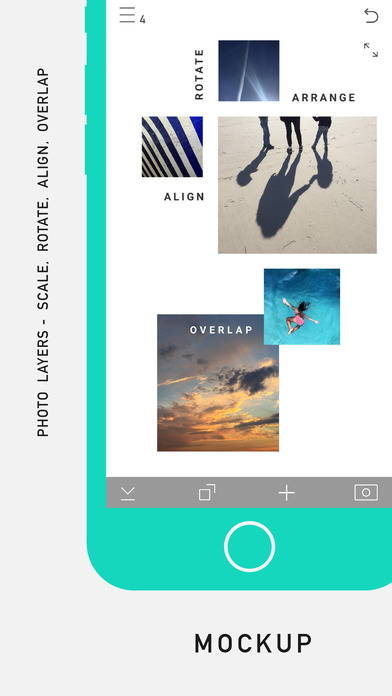

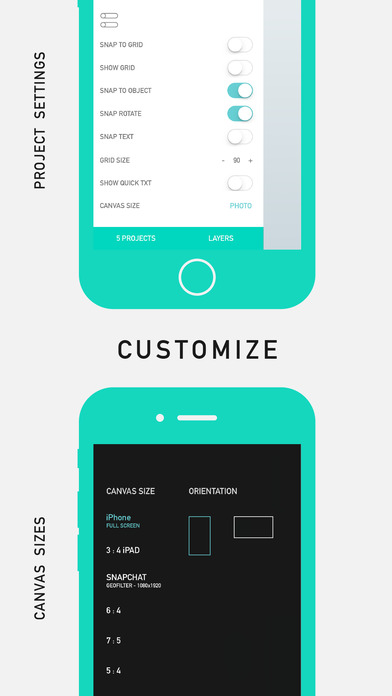
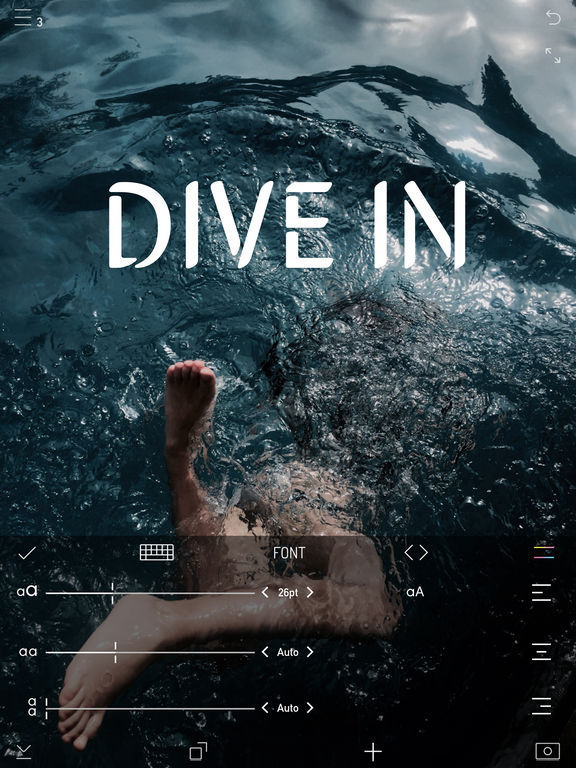
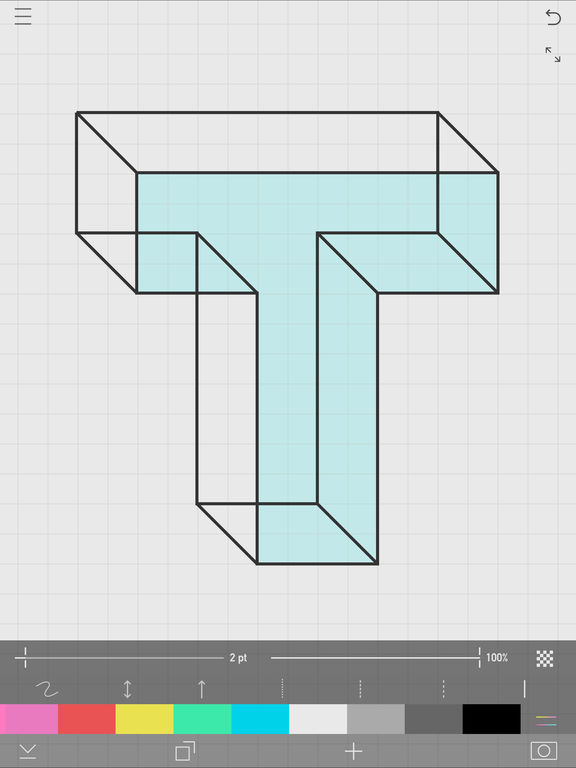
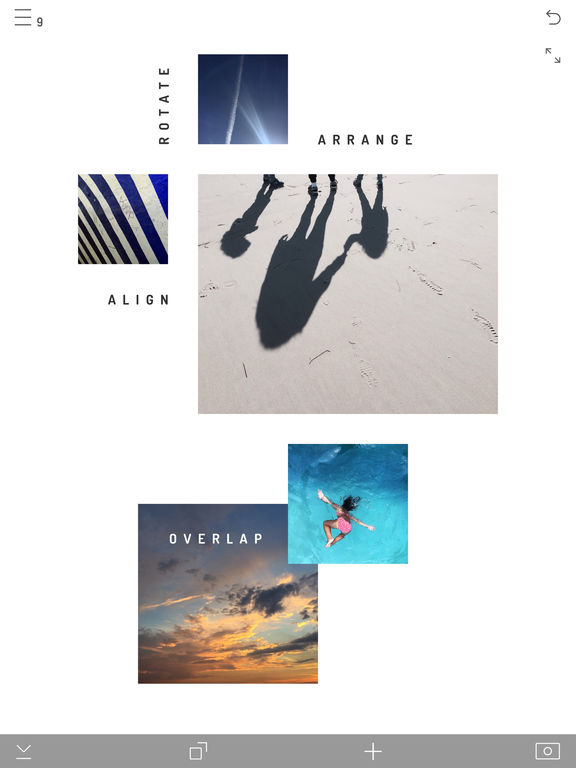
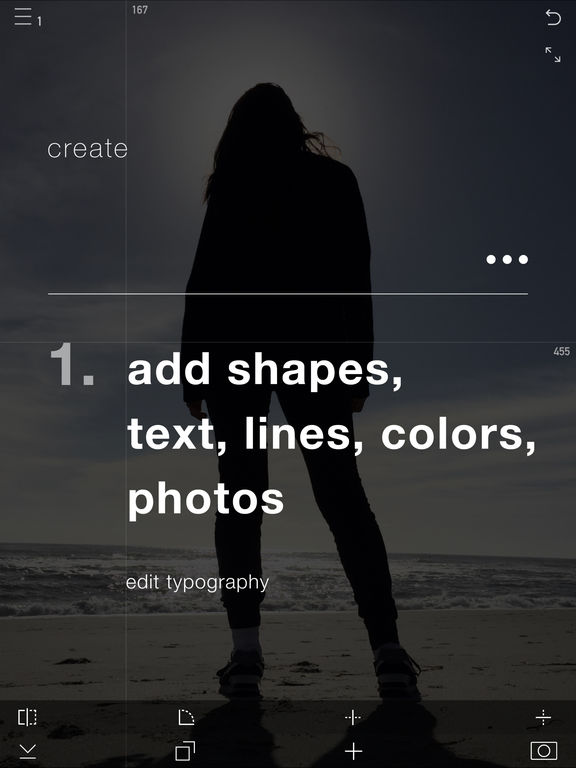
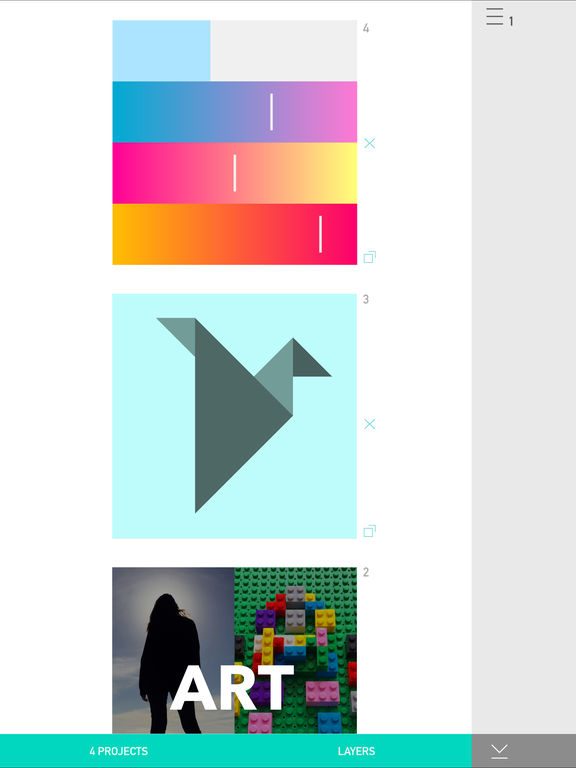
 FREE
FREE













