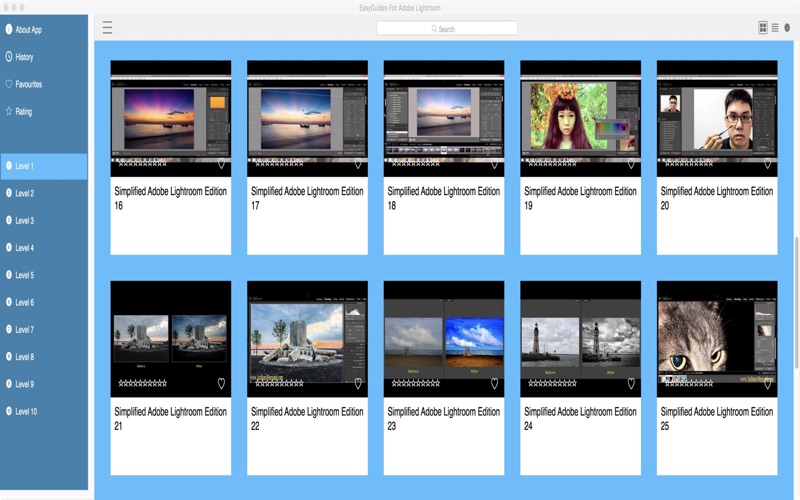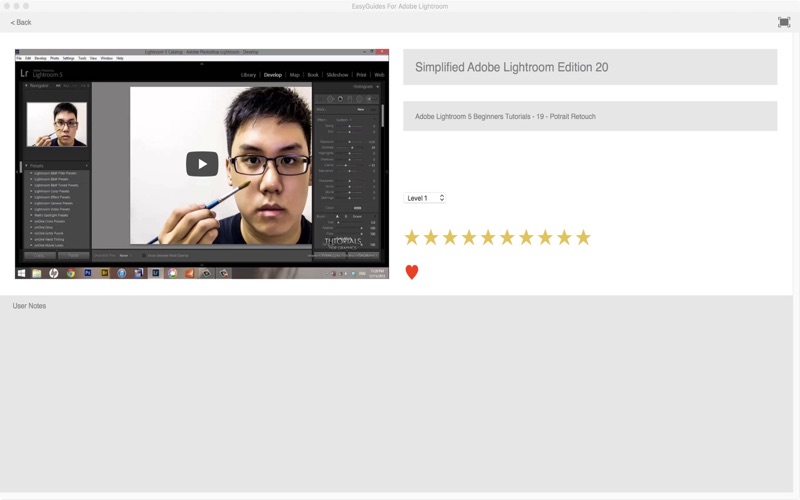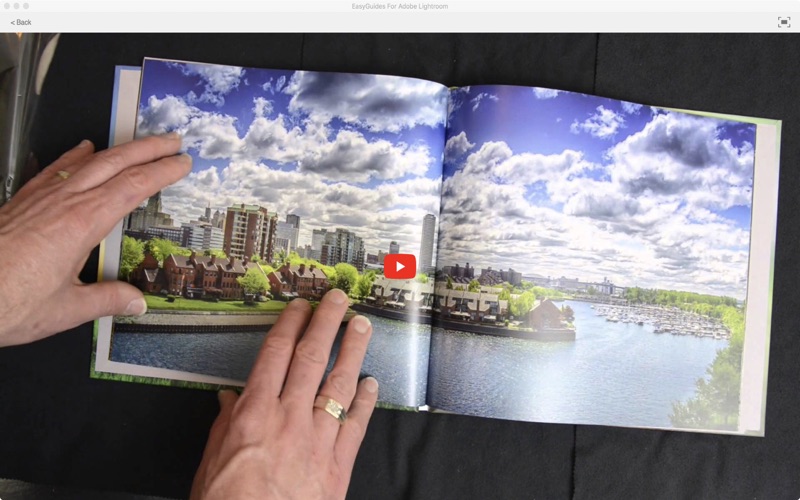EasyGuides For Adobe Lightroom

- Publisher: GR8 Media
- Genre: Graphics & Design
- Released: 23 Apr, 2016
- Size: 2.3 MB
- Price: $6.99
 Click here to request a review of this app
Click here to request a review of this app
- App Store Info
Description
Lightroom is a photo processor and image organizer. It allows viewing, organizing and retouching large numbers of digital images. Lightroom's edits are non-destructive.Adobe Lightroom is a brilliant image editing piece of software. It has literally hundreds of functions and features and techniques that will make your pictures look absolutely amazing. It is well worth the effort to learn how to use this amazing piece of software.
This collection of over 300 Video lessons will not only quickly get you up to speed but it will serve as a constant "Video Reference Library" that you can come back to time and time again to either learn something new or be reminded of a previous feature that may be cloudy in your memory bank!
App features:
** Edit the video title, subtitle and keep your own set of user notes.
** Move the video around it's group and even change it's group.
** Make videos your favourites and give them your own rating
** Search by title or notes
** View by favourites or rating
** View by history the last ten played or visited videos
Lessons include:
Adobe Lightroom 5 - Beginners Tutorials - Introduction to the Series
Adobe Lightroom 5 Beginners Tutorials - 01 - Getting Started
Adobe Lightroom 5 Beginners Tutorials - 02 - Adding Watermarks
Adobe Lightroom 5 Beginners Tutorials - 03 - Securing Your Photos
Adobe Lightroom 5 Beginners Tutorials - 04 - Adjustment Brush
Adobe Lightroom 5 Beginners Tutorials - 05 - Two Important Tools
Adobe Lightroom 5 Beginners Tutorials - 06 - Spot Removal Tool
Adobe Lightroom 5 Beginners Tutorials - 07 - Creating a Preset
Adobe Lightroom 5 Beginners Tutorials - 08 - Retouching a Dark Photo
Adobe Lightroom 5 Beginners Tutorials - 09 - Dramatic Night Photo
Adobe Lightroom 5 Beginners Tutorials - 10 - Retouching a White Sky
Adobe Lightroom 5 Beginners Tutorials - 11 - Fake HDR
Adobe Lightroom 5 Beginners Tutorials - 12 - Dramatic Black and White
Adobe Lightroom 5 Beginners Tutorials - 13 - Selective Black And White
Adobe Lightroom 5 Beginners Tutorials - 14 - Hollywood Look
Adobe Lightroom 5 Beginners Tutorials - 15 - Landscape Retouching
Adobe Lightroom 5 Beginners Tutorials - 16 - Tips On Long Exposure
Adobe Lightroom 5 Beginners Tutorials - 17 - How To BackUp Important Things
Adobe Lightroom 5 Beginners Tutorials - 18 - Wash Of Look
Adobe Lightroom 5 Beginners Tutorials - 19 - Potrait Retouch
Learn Lightroom 5 - Part 1 Quickstart Training Tutorial
Learn Lightroom 5 - Part 2 Tools Training Tutorial
Learn Lightroom 5 - Part 3 The Develop Workflow Training Tutorial
Learn Lightroom 5 - Part 4 Processing a Photo Into Black White Training Tutorial
Learn Lightroom 5 - Part 5 Sharpening Noise Reduction Training Tutorial
Learn Lightroom 5 - Part 6 Spot Removal Tool Training Tutorial
Followup Video To Learn Lightroom 5 - Part 6 Spot Removal Tool
Learn Lightroom 5 - Part 7 Portrait Retouch Training Tutorial
Learn Lightroom 5 - Part 8 Split Toning Training Tutorial
Learn Lightroom 5 - Part 9 Develop Module Mayhem Training Tutorial
Learn Lightroom 5 - Part 10 Creating Presets Training Tutorial
Learn Lightroom 5 - Part 11 Questions Answers Training Tutorial
Learn Lightroom 5 - Part 12 Loading Images Into Lightroom Training Tutorial
Learn Lightroom 5 - Part 13 Tone Curve Training Tutorial
Whats New In Lightroom 52
Learn Lightroom 5 - Part 14 Portrait Retouch Redux Training Tutorial
Learn Lightroom 5 - Part 15 Create An HDR Like Effect With Lightroom Training Tutorial
Learn Lightroom 5 - Part 16 Create a Dramatic BW Image Training Tutorial
Learn Lightroom 5 - Part 17 Snapshots Virtual Copies Collections and Stacking
Learn Lightroom 5 - Part 18 Saving Files Training Tutorial
Learn Lightroom 5 - Part 19 Create a Panorama With Lightroom Photoshop
Learn Lightroom 5 - Part 20 HDR With Lightroom Photoshop
and many more.
What's New in Version 4.1
1.Search Bug repaired2.Interface upgraded
3.Full play window enabled