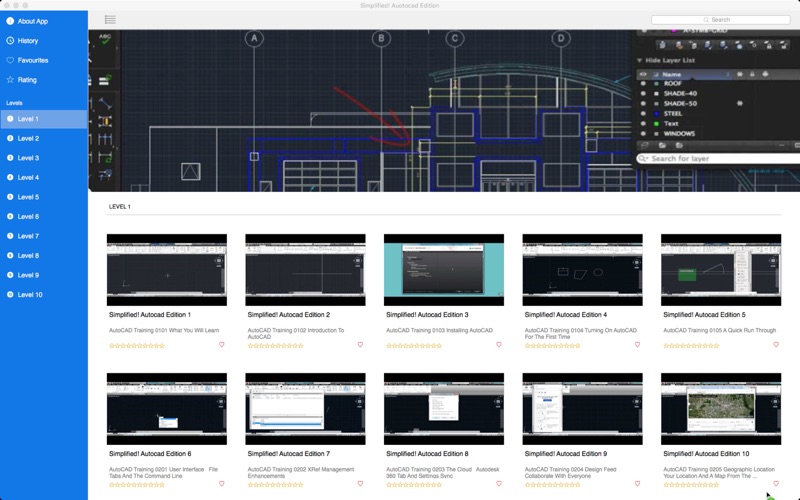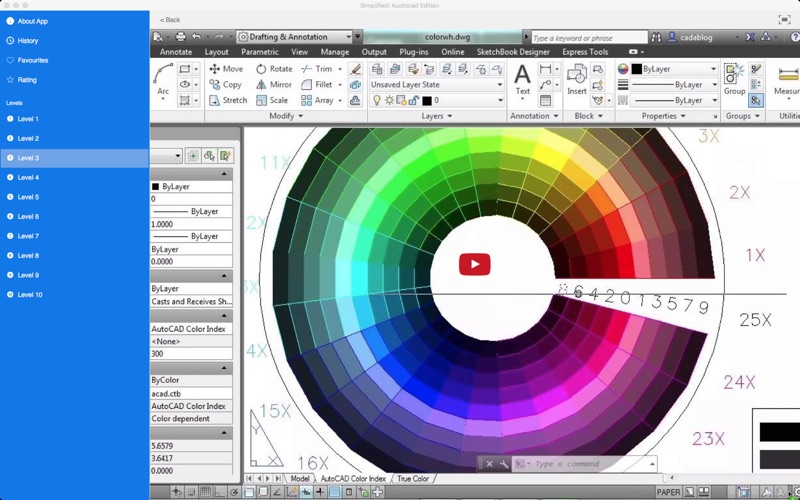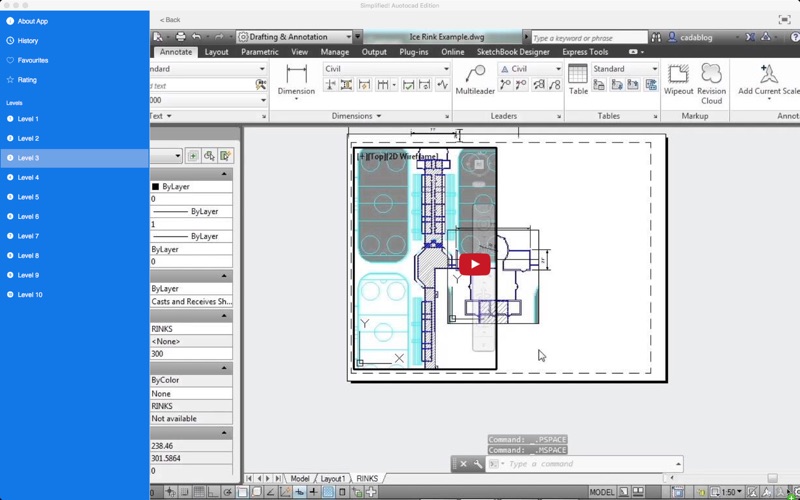Simplified! For Autocad
- Publisher: JS900
- Genre: Graphics & Design
- Released: 21 Apr, 2016
- Size: 2.7 MB
- Price: $6.99
 Click here to request a review of this app
Click here to request a review of this app
- App Store Info
Description
Autocad is the World's most used 3d design software. It's used by designers to create details drawings of mechanical parts to complex projects and everything in between. Electricians create circuit diagrams and much much more.There are hundreds of functions and techniques to learn and this collection of over 500 video lessons will quickly help you get started and up to speed.
This app will serve as a reference manual so you can come back when either you need to remember something or find out something new!
App features:
** Edit the video title, subtitle and keep your own set of user notes.
** Move the video around it's group and even change it's group.
** Make videos your favourites and give them your own rating
** Search by title or notes
** View by favourites or rating
** View by history the last ten played or visited videos
Lessons include:
AutoCAD Training 0101 What You Will Learn
AutoCAD Training 0102 Introduction To AutoCAD
AutoCAD Training 0103 Installing AutoCAD
AutoCAD Training 0104 Turning On AutoCAD For The First Time
AutoCAD Training 0105 A Quick Run Through
AutoCAD Training 0201 User Interface File Tabs And The Command Line
AutoCAD Training 0202 XRef Management Enhancements
AutoCAD Training 0203 The Cloud Autodesk 360 Tab And Settings Sync
AutoCAD Training 0204 Design Feed Collaborate With Everyone
AutoCAD Training 0205 Geographic Location Your Location And A Map From The Cloud
AutoCAD Training 0206 The Little Things
AutoCAD Training 0207 Exchange Apps Management
AutoCAD Training 0208 Secure Load Keep Yourself Safe
AutoCAD Training 0301 Drawing Area The Crosshairs And Your Mouse
AutoCAD Training 0302 Using The Application Menu And The QAT
AutoCAD Training 0303 Interfacing With The Ribbon
AutoCAD Training 0304 Taking Advantage Of The Command Line
AutoCAD Training 0305 Toolbars And The Menu Bar
AutoCAD Training 0306 File Tabs
AutoCAD Training 0307 Pallets And Short Cut Menus Part 1
AutoCAD Training 0308 Pallets And Short Cut Menus Part 2
AutoCAD Training 0309 Using Function Keys And Command Aliases Part 1
AutoCAD Training 0310 Using Function Keys And Command Aliases Part 2
AutoCAD Training 0311 Workspaces Your Screen Your Space
AutoCAD Training 0312 The Status Bar A Busy Place
AutoCAD Training 0313 An Introduction To Model And Paper Space
AutoCAD Training 0314 Quickview Layouts And Drawings
AutoCAD Training 0401 Starting A New File
AutoCAD Training 0402 Quitting AutoCAD Save Early Save Often
AutoCAD Training 0403 Object Selection Part 1
AutoCAD Training 0404 Object Selection Part 2
AutoCAD Training 0405 Quick Selections And Advanced Operation Techniques
AutoCAD Training 0406 How AutoCAD Interprets Units
AutoCAD Training 0407 Working With Specific Units
AutoCAD Training 0408 The User Coordinate System
AutoCAD Training 0409 Working With The Coordinate System
AutoCAD Training 0410 Using The Grid System And Snap Feature
AutoCAD Training 0411 Pan
AutoCAD Training 0412 Zoom
AutoCAD Training 0413 Chapter Project
AutoCAD Training 0501 Lines You Will Use Them Everywhere
AutoCAD Training 0502 Polylines And Their Uses
AutoCAD Training 0503 Circles
AutoCAD Training 0504 Arcs
AutoCAD Training 0505 Polygons
AutoCAD Training 0506 Rectangles And Ellipses
AutoCAD Training 0507 Points And Their Styles
AutoCAD Training 0508 Methods To Create Precise Objects
AutoCAD Training 0509 Chapter Project Part 1
AutoCAD Training 0510 Chapter Project Part 2
AutoCAD Training 0601 Erase
AutoCAD Training 0602 Delete Duplicates
AutoCAD Training 0603 The Move And Copy Commands
AutoCAD Training 0604 Rotating Objects
AutoCAD Training 0605 Scaling Objects
AutoCAD Training 0606 Stretching Objects
AutoCAD Training 0607 Offset
AutoCAD Training 0608 Mirror
AutoCAD Training 0609 Trimming Or Extending Lines
AutoCAD Training 0610 Fillet Or Chamfer
AutoCAD Training 0611 Rectangular Arrays
and much much more