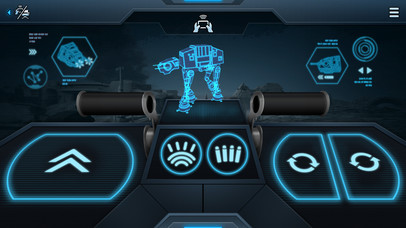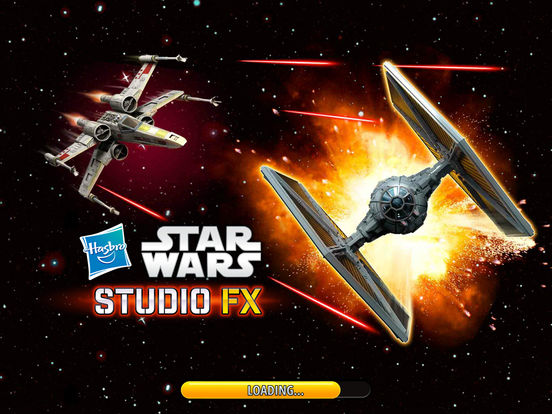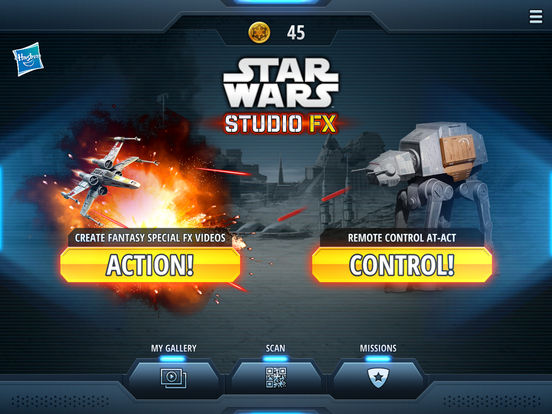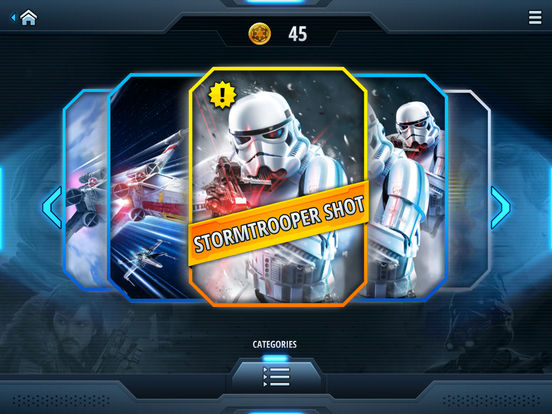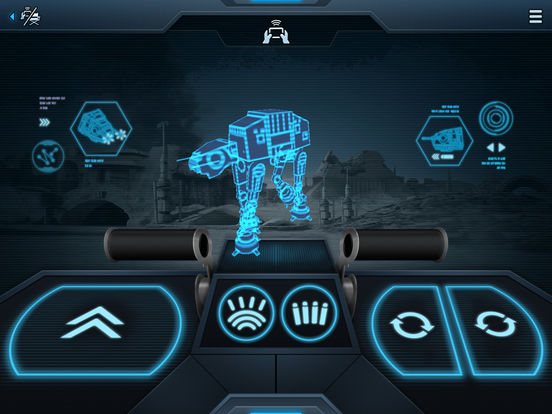Star Wars Studio FX App

- Publisher: Hasbro, Inc.
- Genre: Entertainment
- Released: 16 Sep, 2016
- Size: 390.9 MB
- Price: FREE!
 Click here to request a review of this app
Click here to request a review of this app
- App Store Info
Description
WITH THE HASBRO STAR WARS STUDIO FX APP, YOUR STAR WARS TOYS ARE THE ON-SCREEN HEROES!Create video clips of your favorite Star Wars action figures, vehicles and playsets, then use the Hasbro Star Wars Studio FX app to add exciting special effects to the video clip!
HOW TO DIRECT YOUR OWN STAR WARS VIDEO CLIPS USING THE HASBRO STAR WARS STUDIO FX APP:
• Compose an intergalactic action scene with your Star Wars action figures, vehicles and playsets.
• Launch the Hasbro Star Wars Studio FX app and select an FX* (e.g., “Stormtrooper”). Hit record to capture your video clip. Overlay the thrilling visual effect with action-packed audio to take your video clip to the next level!
• Watch as a Stormtrooper invades your screen and starts blasting!
• Save your video clip to your mobile device to replay!
HOW TO CONTROL YOUR OWN REMOTE CONTROLLED RAPID FIRE IMPERIAL AT-ACT TOY (SOLD SEPARATELY) USING THE HASBRO STAR WARS STUDIO FX APP:
• Connect your AT-ACT toy to the Hasbro Star Wars Studio FX app through Bluetooth to your compatible device.
• Control the Rapid Fire Imperial AT-ACT toy motions using the App’s Controller RC interface.
o Walk forward
o Turn the Rapid Fire Imperial AT-ACT toy’s Command head
o Fire the Rapid Fire Imperial AT-ACT toy’s NERF darts
o Activate the lights and sounds of the Rapid Fire Imperial AT-ACT toy’s chin cannons
• Use the DIRECTOR MODE to save a short sequence of motion commands that can be activated while capturing a video clip.
The remote control feature of the Hasbro Star Wars Studio FX app is only compatible with Hasbro’s Rapid Fire Imperial AT - ACT toy (sold separately) and is not compatible with prior apps or other toys.
THE HASBRO STAR WARS STUDIO FX™ APP FEATURES:
• Fantasy Action Figure Visual FX!
• Authentic Sound Effects!
• 2 free Star Wars special effects with download*
• Play to unlock 3 additional Star Wars special effects!
• Fast and easy to use!
• Add fantasy FXs to any video clips recorded with this app.
• Remote Control an Rapid Fire Imperial AT-ACT toy.
o Walk forward
o Turn the Rapid Fire Imperial AT-ACT toy’s Command Head
o Fire the Rapid Fire Imperial AT-ACT toy’s NERF darts
o Activate the lights and sounds of the Rapid Fire Imperial AT-ACT toy’s chin cannons
• Save a short sequence of motion commands that can be activated while capturing a video clip.
*Free Star Wars special effetcs include Stormtrooper and X-Wing Strafe
Please note that this app gives users the ability to create video clip recordings with audio and visual effects and save them locally to the Hasbro Star Wars Studio FX app and/or the user’s mobile device; however, these video clips are not shared with other users through the app and are not collected or shared by Hasbro or any third party companies.
SUPPORTED DEVICES
iOS 7+
iPHONE 5, 5c, 5s
iPHONE 6, 6+, 6s, 6s+
iPad 3, 4
iPAD Air, Air2
iPAD Mini 2, 3, 4
Check www.starwars.hasbro.com for compatibility, availability, and instructions. Make sure your device supports this app before downloading. Other devices may be compatible but are not supported. Updates affect compatibility.
ADVICE TO PARENTS
The Hasbro Star Wars Studio FX app requires an Internet connection (3G, 4G, LTE, or WiFi) to download the app, download effects, and download app updates.
The Hasbro Star Wars Studio FX app is free to download and play, but additional in-game items can be unlocked via the following ways:
- By scanning effects codes contained in specially marked Hasbro Star Wars toys; or
- Over time by earning rewards through play.
Hasbro and all related logos are trademarks of Hasbro, Inc. © 2016 Hasbro. All Rights Reserved.
© & ™ Lucasfilm Ltd.
What's New in Version 2.2.0
This app has been updated by Apple to use the latest Apple signing certificate.Minor bug fixes and improvements
Updated Content