Convert Images to Whatever 2

- Publisher: Clovis Michel Pedroso Picanco
- Genre: Graphics & Design
- Released: 8 Sep, 2016
- Size: 5.8 MB
- Price: $6.99
 Click here to request a review of this app
Click here to request a review of this app
- App Store Info
Description
••• 65% Off - Limited Time Offer •••Convert Images to Whatever 2 is the best solution for who wants to convert any type of image to a different format.
It’s easy and simple and it has an intuitive interface so anyone can do it without too much effort. All you need to do is select your images and drag it, click to convert to the desired format.
Convert Images to Whatever 2, transform your files in PNG, BMP, TIFF and JPEG quickly and easy. Transform any image that you want with Convert Images to Whatever 2 and make your life easier.
••••••••••••••••••••••••••••••••••••••••••••••••••••••••••••
Enjoy our amazing features:
••••••••••••••••••••••••••••••••••••••••••••••••••••••••••••
• Simple to use.
• Drag and Drop.
• Almost all allowed, PSD, PNG, JPEG, JPEG200, GIF...
• You can export to PNG, JPEG, JPEG200, TIFF and BMP.
• Resize all your images setting the size multiplier, or, converting one image, set the width and height.
••••••••••••••••••••••••••••••••••••••••••••••••••••••••••••
How to use:
••••••••••••••••••••••••••••••••••••••••••••••••••••••••••••
To convert in batch:
1. Drag your images in: Select your images/photos on finder, and drag then in. You'll be able to see previews.
2. Select the format you want: you can choose between PNG, JPEG, JPEG200, TIFF and BMP.
3. If you want to resize them, you can select the size multiplier: 1/4, 1/3, 1/2, 1, 2, 3 and 4 times the original size.
5. Click Convert.
To convert one image:
1. Click on the icon representing one image on the toolbar, near the close button.
2. Drag your image in or click in Load Image.
3. Select the final image format.
4. Set the size.
5. Click Convert.
••••••••••••••••••••••••••••••••••••••••••••••••••••••••••••
If you need help?
••••••••••••••••••••••••••••••••••••••••••••••••••••••••••••
Do you need any help? If you have any doubt or trouble with our products and company, like to make a suggestion or submit a request for a new feature, you can use the following tools:
Go to our website: ••• bravecloud.org
There you can find:
• Frequently Asked Questions
• List of applications
• Tutorials
and more…
You can also send an email to: ••• [email protected]
We’ll respond as soon as we can. Your contact is very important and with it we can constantly improve our apps.


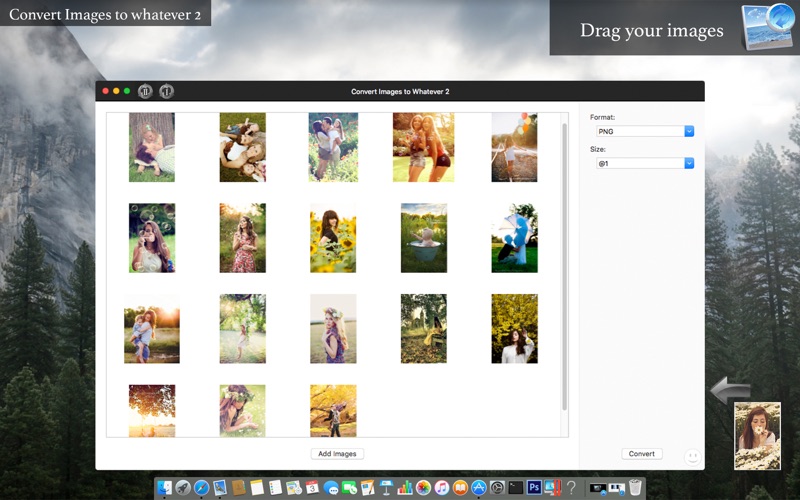
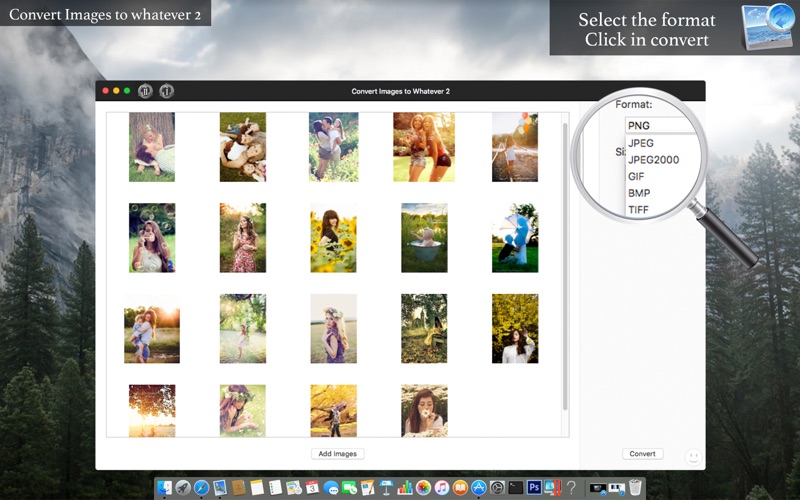
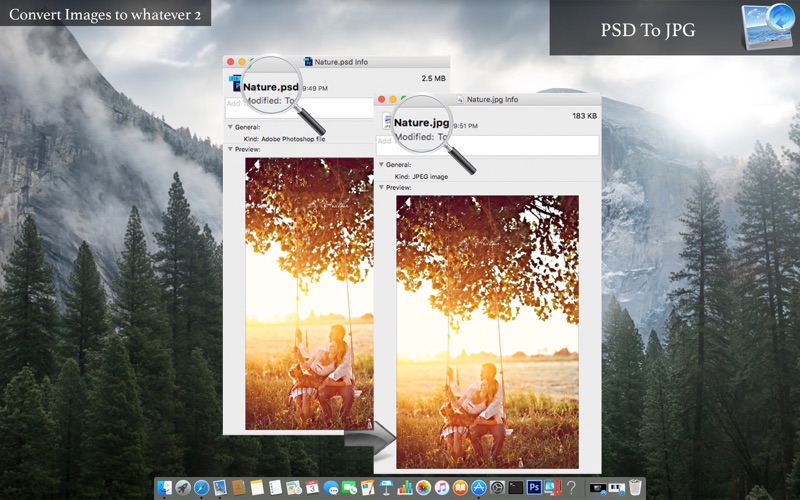
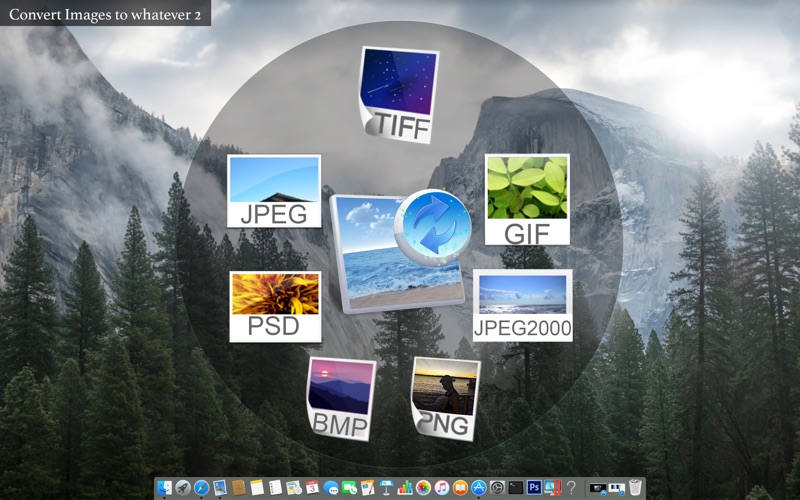
 $6.99
$6.99












