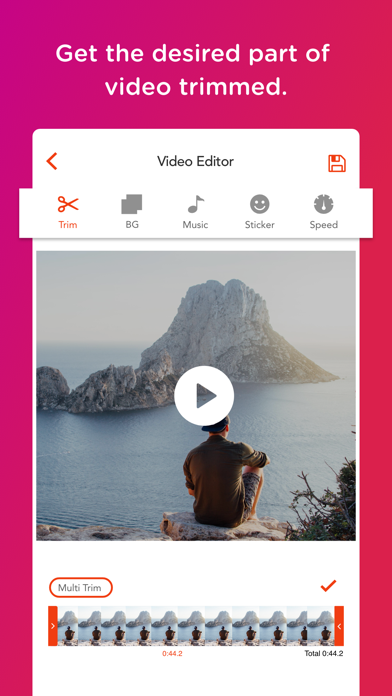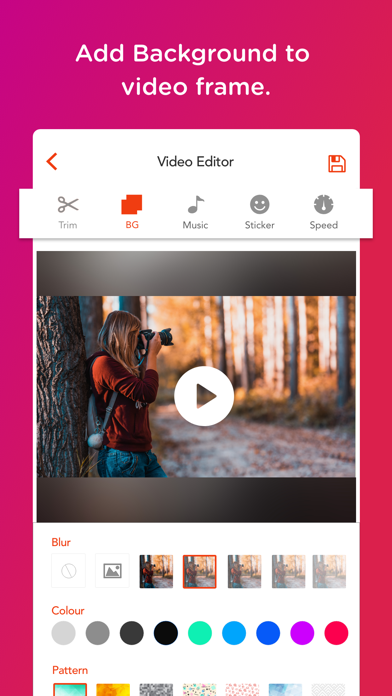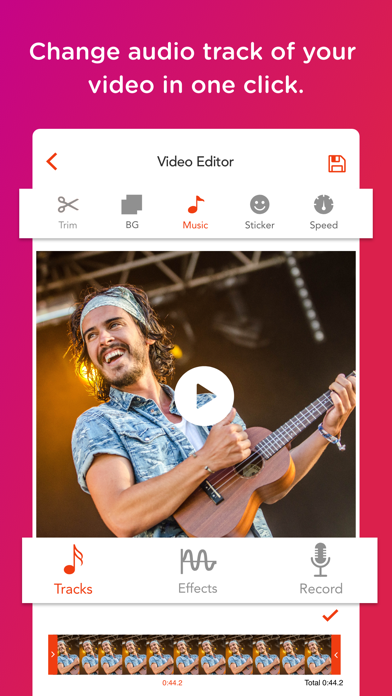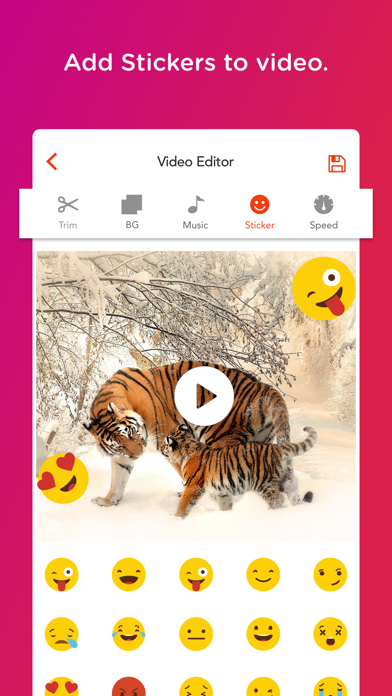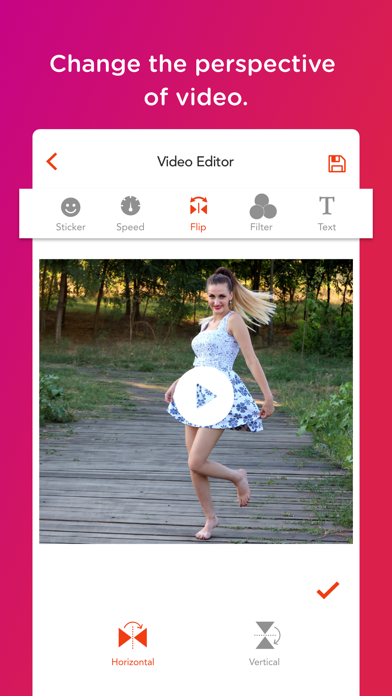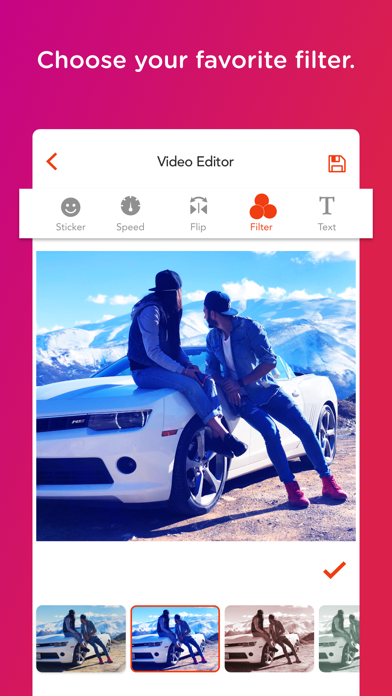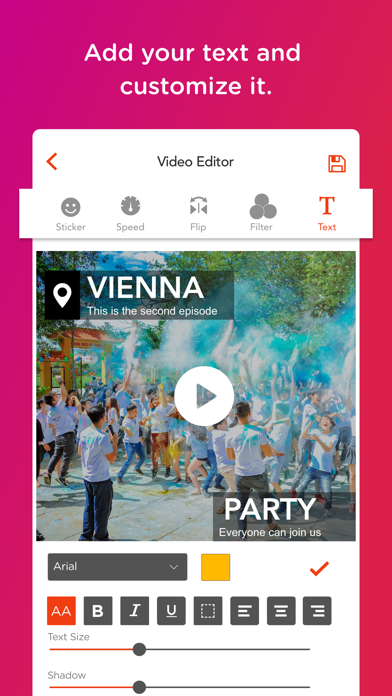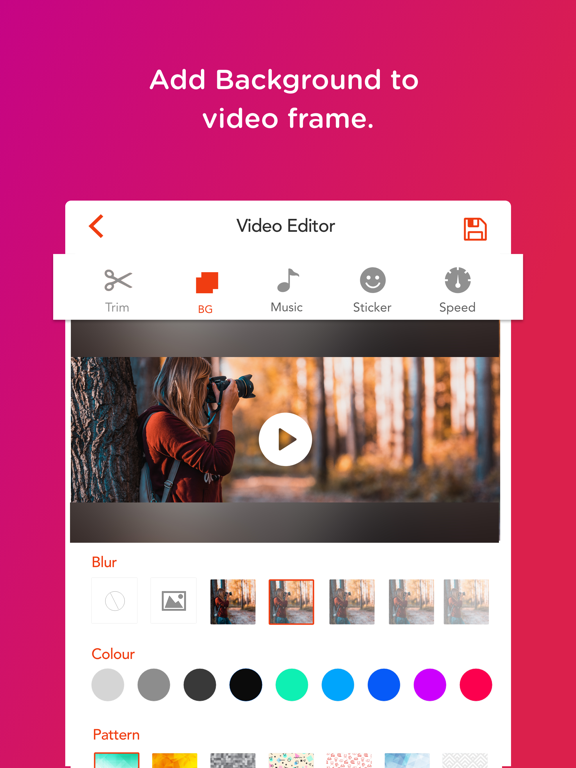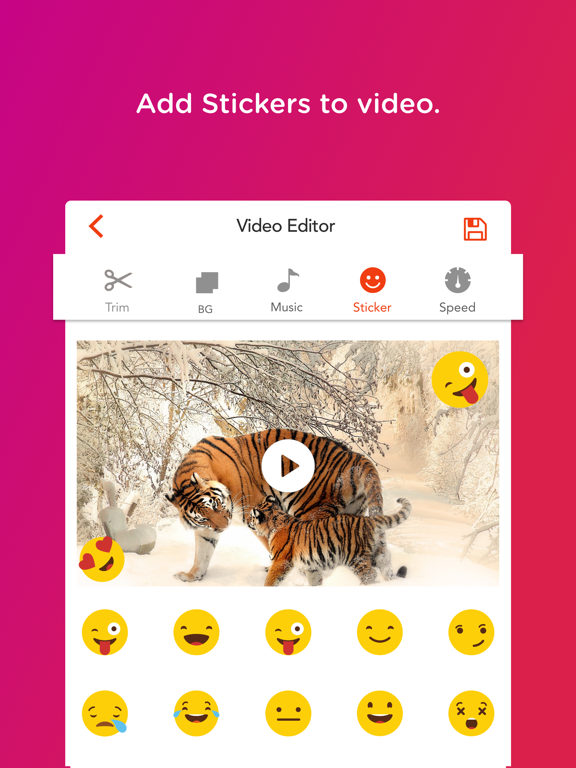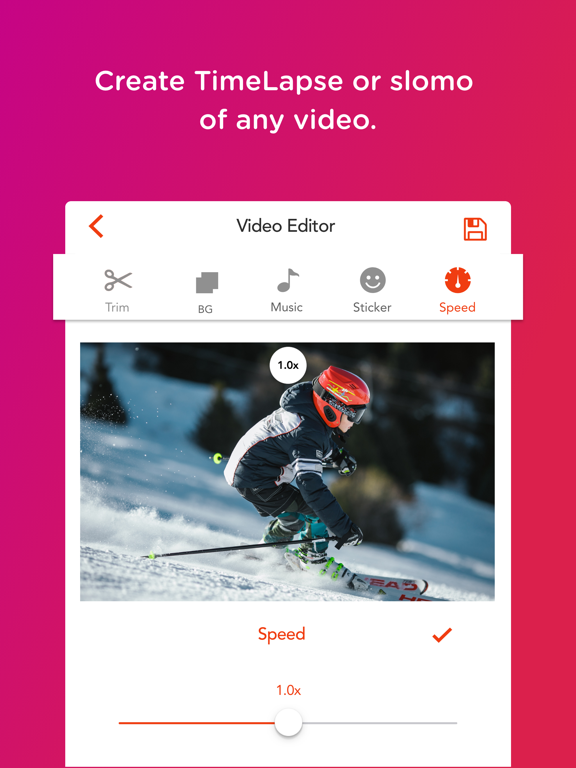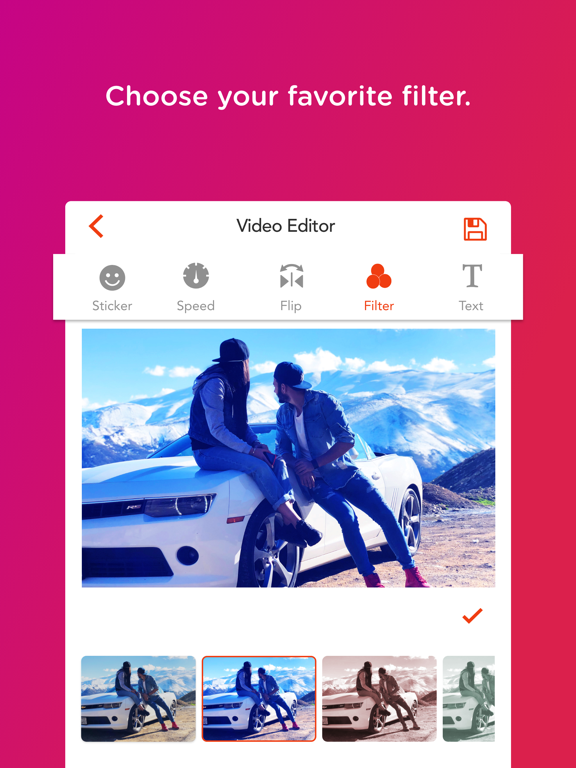Vidmax: Video Editor & Cropper

- Publisher: CONTENT ARCADE (UK) LTD.
- Genre: Photo & Video
- Released: 28 Sep, 2018
- Size: 149.4 MB
- Price: FREE!
 Click here to request a review of this app
Click here to request a review of this app
- App Store Info
Description
If you are looking to edit videos on your iOS device, Vidmax: Video Editor & Cutter is the perfect app to use.Download it right here on the App Store and begin to crop video or edit videos immediately.
Vidmax: Video Editor & Cutter is easy to use and allows you to trim video, edit video, create or share your unique videos on your favorite social media platforms, for all your friends to like and comment.
The video editor pro app has three main functions. These are:
• Clip extraction or video cutting
• Application of different filters
• Addition of text into a video
• Square Fit your video for Facebook & Instagram
Compile a short film of your very own using Vidmax: Video Editor & Cutter as a video editor app, and share with your friends on social media.
Create a meaningful video for your best friend or partner, and give them a gift that cannot be bought in any store.
Using this app, you will also be able to edit existing videos or trim video clips, as this video editor app also works as a video trimmer!
This trim video or square video edit app allows you the complete control of your video creation, as you can add filters for videos.
Vidmax: Video Editor & Cutter is easy to use and suitable even for complete beginners. Within minutes, your video could be ready, depending on the amount of detail that you chose to put into it.
Highlights of Vidmax: Video Editor & Cutter
• Video editor free app
• All editing tools are user-friendly
• Add your choice of filters and effects
• Add Texts and Captions
• Free video editor for YouTube, Facebook, Instagram, etc.
There are several methods available to you when you would like to edit your video clip. If you have existing videos stored on your Apple device that you wish to use, you can add them onto the Vidmax: Video Editor & Cutter app directly from your Photo Library.
For all the true video lovers out there, here comes an extra advantage that you will love: The final video can be uploaded in HD, giving you the best possible image quality without any extra work.
How to use Vidmax?
Editing videos with this video editor are straightforward as it is simple to use, and this is how it works: Start by adding a title or caption for your video clip. Select the video clip you want to edit or trim. Insert texts to the video if you're going to add some captions etc. Then you can apply the filters of your choice.
Once you are happy with what you have created, you are done! You can then easily save the video, send it to friends or upload it only your social media profiles. If you like it, recommend this video cutter or video trimmer or video editor pro app to your friends so that they can enjoy it, too!
***Most Popular Uses***
• The most popular use of Video Cutter is to create fun and funky personalized video clips to share with your friends.
• Although a funky application, it is not all fun and games. Many professionals use it for work purposes, too! Create a tutorial video in minutes. You can also add text to make the video run smoothly and be easy to understand.
• Create your small movie clip using Video Editor - Crop Videos Free. It’s not just for aspiring filmmakers, but also for those looking to make the best use of their weekend and spend the time in a fun and engaging way.
***Preserve your memories***
For all your special occasions that you wouldn’t want to forget, Video Editor - Crop Video App is for you. Take your videos to the next level by creating videos with them, and using our video trimmer to trim different videos.
It shouldn’t take hours to edit a video. Do it in minutes right from your iOS device with Vidmax: Video Editor & Cutter app today.