Font Tools - Add Text on Photo

- Publisher: Clovis Michel Pedroso Picanco
- Genre: Graphics & Design
- Released: 31 May, 2018
- Size: 133.8 MB
- Price: $7.99
 Click here to request a review of this app
Click here to request a review of this app
- App Store Info
Description
Font Tools allows you to create beautiful posts sharing your innovative and creative thoughts.You can choose a photo from your gallery or one of the 100 backgrounds we'll offer you, whichever you like the best. With our text editor, you can define the text parameters, such as font style, font size, and font color/texture, to decorate and make your images unique.
Font Tools delivers a gallery of 300 text-styled stickers, distributed among several categories to decorate your pictures. All you have to do is define the category, select one or more stickers and move them to the desired location. Additionally, you can resize, rotate and apply transparency to achieve a more realistic feeling.
•••••••••••••••••••••••••••••••••••••••••••
Enjoy our amazing features:
•••••••••••••••••••••••••••••••••••••••••••
• Add text to pictures, setting font style, font color(solid or textured) and font size
• 300 Text Stickers split among 6 categories: Christmas, Family, Birthday, Love, Quotes, and Words
• Use one of the 100 custom backgrounds or any picture you have on your computer
• 50 Unique Texture effects to add to your text components
30 Photo filter effects
• Resizable/Rotatable Filters/Stickers/Letters with transparency control
• Full saving feature with resizing, rescaling, compressing and various encoding formats(PNG, JPG, JPG2000, BMP and TIFF).
• Sharing on social media.
• Printing.
•••••••••••••••••••••••••••••••••••••••••••
How to Use:
•••••••••••••••••••••••••••••••••••••••••••
1) Open a picture from your disk or select a background from our background collection. You can see the available backgrounds by selecting the backgrounds menu item(second one, from left to right)
2) Select the third item from the menu(ClipArts collections) and select one of the categories. Then click the ClipArts you like to add them to your drawing.
3) Select the fourth item from the menu(Filter collection) and select one or more filters. You can set their strength using the slider related to each one of the selected filters.
4) Select the first item from the menu(Text Editor) and click Add Text. Here you can customise your text, by setting the font size, style alignment, and applying a texture on it.
5) Save, share or print.


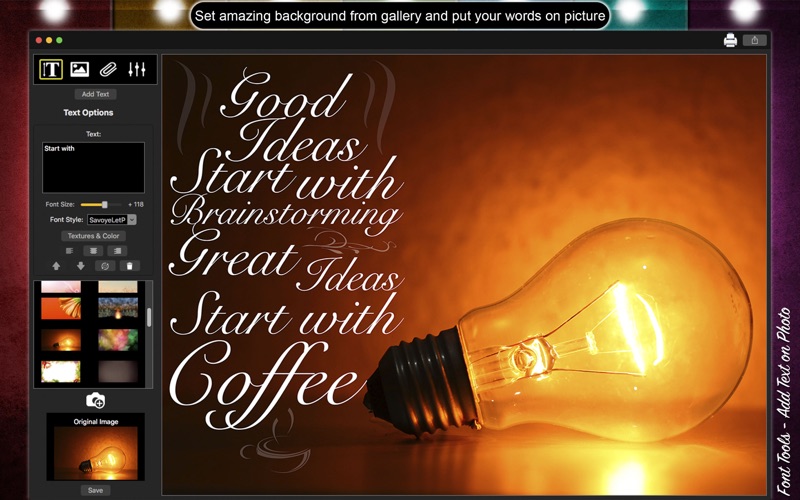
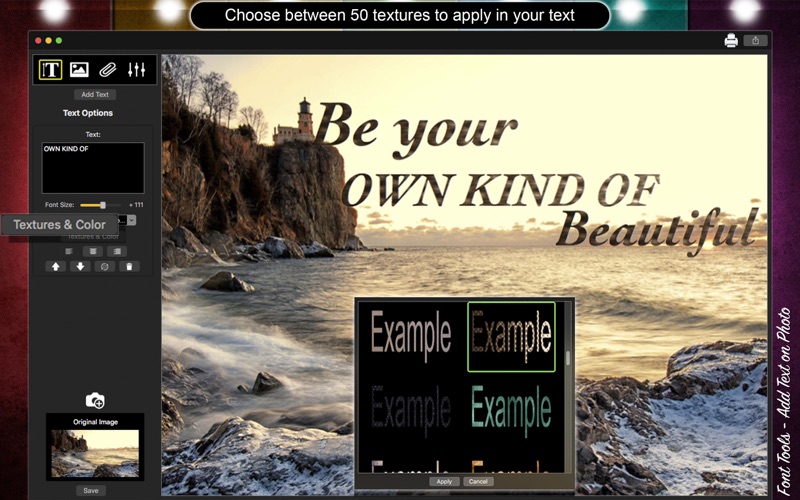
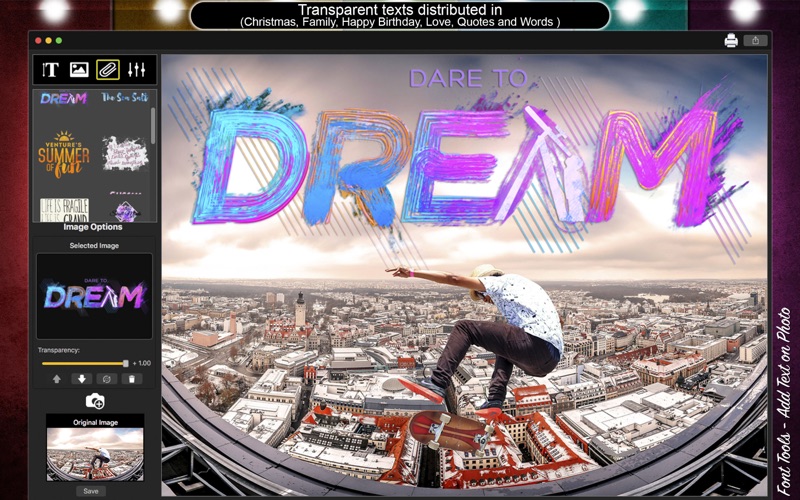

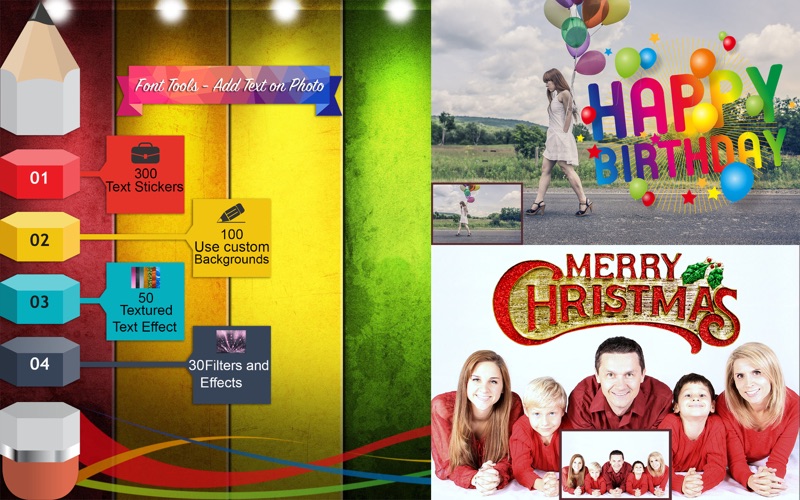
 $7.99
$7.99












