Photo Artistic 2 - Picture Editor & Text on Image

- Publisher: Clovis Michel Pedroso Picanco
- Genre: Graphics & Design
- Released: 7 Mar, 2017
- Size: 76.2 MB
- Price: $8.99
 Click here to request a review of this app
Click here to request a review of this app
- App Store Info
Description
Photo Artistic 2 is a powerful editor with amazing effects!This application lets you add multiple types of text fonts to your favorite photos. At the same time, you can combine text with transparency masks, geometric shapes, stickers & text. Version 2 of Photo Artistic contains a great novelty: 70 light rays to create professional photographic effects, making your images even more beautiful and creative; as well as updated galleries and a simpler interface.
• Text on photo: Allows you to add text on images. Add captions, quotes or anything else you can imagine.
• Shadow Effect in Texts: Click in 'Open font Panel' on the upper right corner. There is a button with the letter T. Clicking will activate the shadows in the selected texts. When you move the triangle and square slides next to the T button, you can change the shadow size and opacity.
• Transparency Masks: 50 incredible masks to stimulate creativity with image overlays.
• Geometric Shapes: 35 custom geometric shapes. Use them as stickers to place text on top.
• 70 Light Effects: Give a new style to your photos using our light effects.
• Collection of Stickers and Texts: 170 Stickers with transparency distributed in 6 categories, which are Anniversary, Love, Quotes, Word, Family and Christmas.
• Export Images: You can select the format you want between PNG, JPEG, JPEG2000 TIFF and BMP.
••••••••••••••••••••••••••••••••••••••••••••••••••••••••••••
Enjoy our amazing features:
••••••••••••••••••••••••••••••••••••••••••••••••••••••••••••
• 50 masks with transparence.
• 35 incredible geometric shapes.
• 170 special stickers & text.
• 70 Light Effects.
• Add text with multiple fonts.
• Add multiple images.
• Simple and easy interface.
• Save your Images: PNG, JPEG, JPEG2000, TIFF and BMP
• Export your pictures to anywhere you want.
• Automatic Zoom: Resize the window.
••••••••••••••••••••••••••••••••••••••••••••••••••••••••••••
How to use:
••••••••••••••••••••••••••••••••••••••••••••••••••••••••••••
1. Drag and Drop the Background Image or click on [ + ] to select it on your files.
2. Click in [ Add Image ] or [ Add Text ].
3. You can use our collection of stickers and text. Just click on the one you like and it will be added to the image.
4. Resize you images or move them to the desired location.
5. Double click on your texts to change them. You can use the font panel and color panel to change the selected text's font and color.
6. Click in [ Save ], select the format you want and it's done.
••••••••••••••••••••••••••••••••••••••••••••••••••••••••••••
If you need help?
••••••••••••••••••••••••••••••••••••••••••••••••••••••••••••
Do you need any help? If you have any doubt or trouble with our products and company, like to make a suggestion or submit a request for a new feature, you can use the following tools:
Go to our website: ••• bravecloud.org
There you can find:
• Frequently Asked Questions
• List of applications
• Tutorials
and more…
You can also send an email to: ••• [email protected]
We’ll respond as soon as we can. Your contact is very important and with it we can constantly improve our apps.


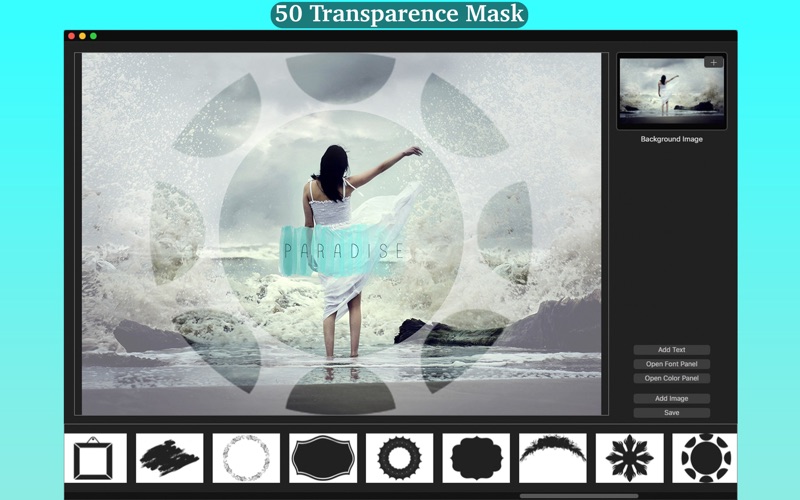




 $8.99
$8.99












