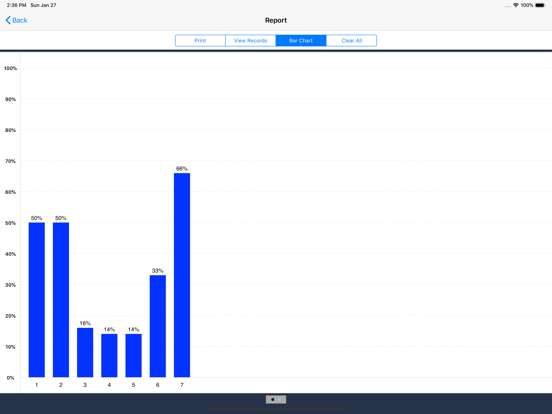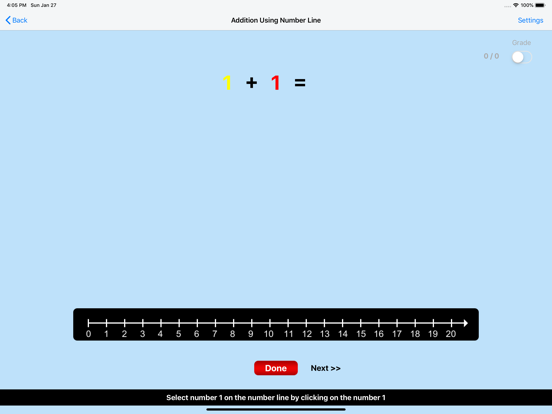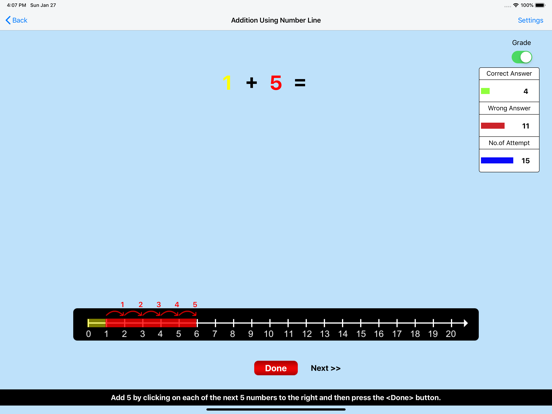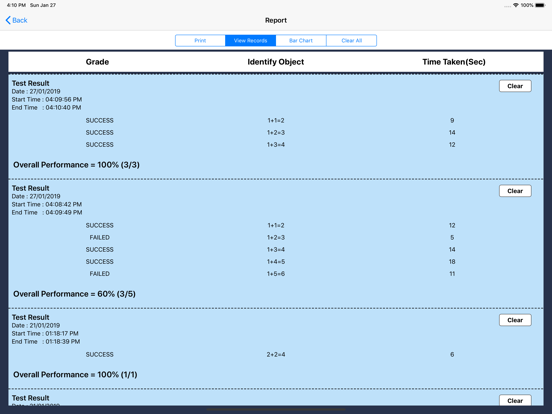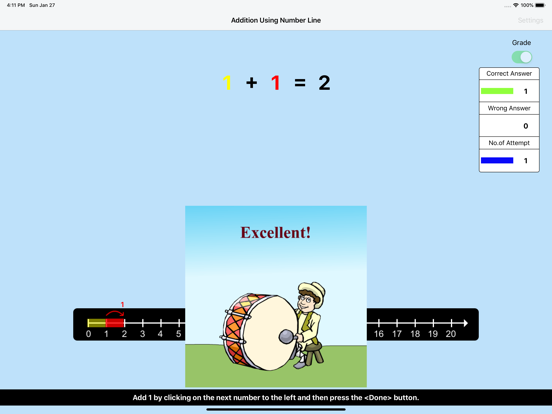Addition Using Number Line
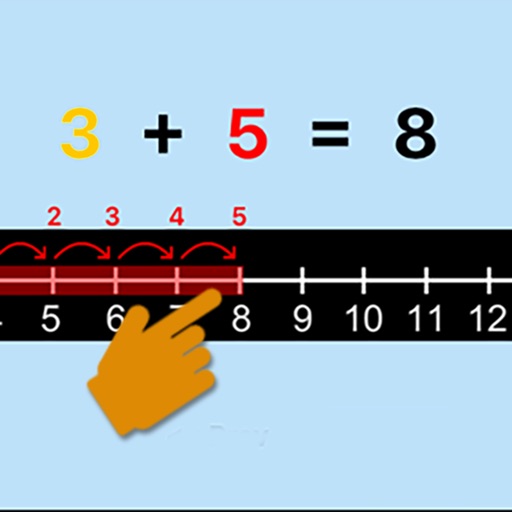
- Publisher: Blooming Kids Software LLC
- Genre: Education
- Released: 29 May, 2017
- Size: 51.9 MB
- Price: FREE!
 Click here to request a review of this app
Click here to request a review of this app
- App Store Info
Description
This program uses the number line to help the student understand addition. For instance, if the problem is 6 + 2 = ?, the program will tell the student to click on the first number (6) and a yellow bar will highlight all the spaces on the number line up to the 6. The program will then tell the student to click on each of the next 2 numbers to the right of the 6. These next 2 spaces will be highlighted in red, and will show that the answer to the problem is 8. After clicking on these two numbers, the student will be told to click on the Done button. This program adds only single-digit numbers.Setting
Training
This option is selected by default. When this is selected, the program can be used to train the student.
Test
Select this option to measure the student's progress. The “Report" button under “Test" mode is enabled. The color prompts are disabled.
Report
This displays results of the Test.
Display Numbers in Colors
If this is selected then the first number in the number statement will be displayed in yellow and the second number in red.
Command Text
If this is selected then the verbal instructions given by the program voice will appear at the bottom of the screen.
Congratulatory Animation
This box is checked by default. This is available only for the "Training" mode. When this is checked, clicking the correct number invites a congratulatory animation. This animation runs for ten seconds. Click anywhere on the screen or press space bar to stop the congratulatory animation.
Select All
If this is selected, then any and all of the numbers in this box will be used. To deselect this choice, click it again and selection will be ended.
Congratulatory Animation
This box is checked by default. This is available only for the “Training” mode. When this is checked, clicking the correct action invites a congratulatory animation. This animation runs for ten seconds. Click anywhere on the screen or press space bar to stop the congratulatory animation.
Select Random Numbers
If this is selected, then the program will choose the numbers to be used in the problems.
What's New in Version 1.1
- Setting Page Design Changes.- App Icon Design Changes.