Halloween Effects - Collage
- Publisher: Clovis Michel Pedroso Picanco
- Genre: Photo & Video
- Released: 5 Oct, 2018
- Size: 91.1 MB
- Price: $6.99
 Click here to request a review of this app
Click here to request a review of this app
- App Store Info
Description
The end of October is near. If you like to celebrate halloween, and intend to save your moments in stylistic photos with family and friends, Halloween Effects - Collage was made for you!Get ready for the most scary night in the year with Halloween Effects - Collage. You’ll have a collection of image frames, an image editing toolkit, and a collection of filters inspired by the halloween theme (pumpkins, witches, bats, candles, spiders, cemeteries, and much more).
••••••••••••••••••••••••••••••••••••••••••••••••••
Enjoy our amazing features
••••••••••••••••••••••••••••••••••••••••••••••••••
• Halloween photo frames collection
• Filters & Effects beloved by photographers
• Collage Maker: Select the amout of margin you want between the photos
• Choose color to fill the margins
• Delete the last image clicking on the trash icon
• Color Correction and Control: Enhance the quality of your pictures using the tools Auto-Enhance, Black and White effect, Saturation, Brightness, Contrast, Exposure, Gamma, Hue, Vibrance, Temperature, Tint, Shadows, Highlights, and Blur.
• Printing
• Sharing on social media
• Full saving feature with resizing, rescaling, compressing and various encoding formats(PNG, JPG, JPG2000, BMP and TIFF)
• Layer-based application with functionalities such as:
- Resizing and Rotating
- Duplicating
- Locking and unlocking layers
- Hiding and unhiding layers.
- Auto-Alignment
- Layer superposition
• Image-only functionalities
- Color enhance
- Cropping with both rectangular and circular cropper shape
- Both horizontal and vertical flipping
- Full transparency control
- Image Stretching
• Text-only functionalities
- Hundreds of different font styles
- Text alignment
- Outlined drawing
- Automatic font sizing
- Gradient Colored Text
- Text Shadow
- Customisable text spacing
••••••••••••••••••••••••••••••••••••••••••••••••••
How to Use
••••••••••••••••••••••••••••••••••••••••••••••••••
• Load an image into the app by clicking the camera icon in the toolbar, located at the top right-hand corner (drag & drop is also supported).
• Add as many images and/or text layers as you wish. Adding image layers is easy: just drag and drop an image file into the canvas and make sure to select the layer option when prompted. To Add text layers, click Text (in the top-right hand side), then Add Text.
• Drag the layers around to your liking.
• Right click any layer to see which options are available for that particular layer.
• Toggle between filter and frame modes in the top left-hand side.
• Toggle between Collage and Text modes in the top right-hand side.
• Toggle between color controls mode (enhance options) and layers mode in the middle right-hand side.
• When you’re done, save, share, and/or print your results to expose them to the world!


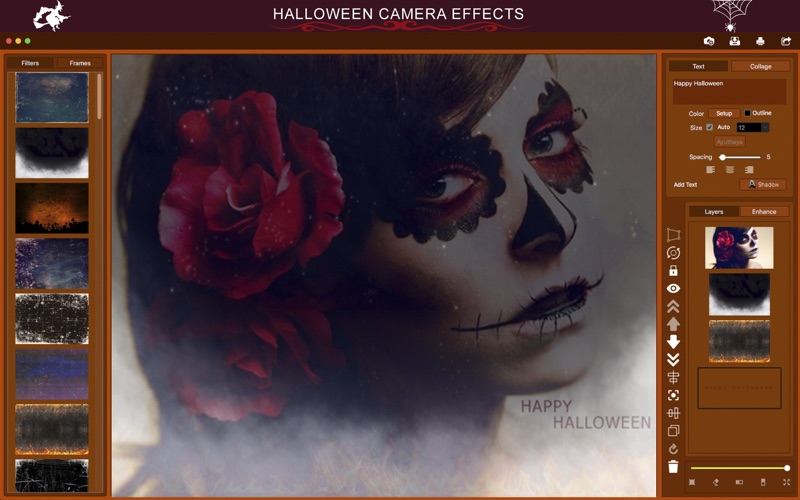
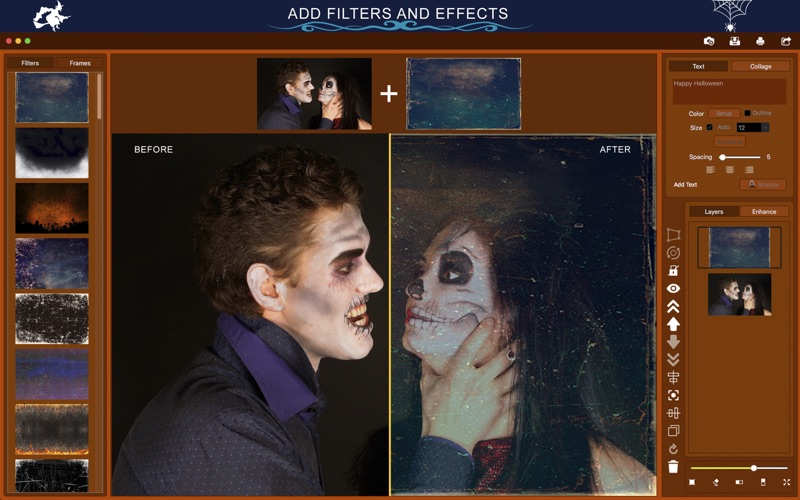



 $6.99
$6.99












