Speach To 3D Text

- Publisher: Nitrio
- Genre: Entertainment
- Released: 10 Aug, 2019
- Size: 17.2 MB
- Price: $2.99
 Click here to request a review of this app
Click here to request a review of this app
- App Store Info
Description
Speach To 3D Text are great toy for converting speech to animated 3d text on your device screen, see how these 3d text appear while talking is a little joy to have.You can also turn all speech into video clip and save it into camera roll
Features:
- Able to set font colour from white, black or random colour
- Able to set font type for speech
- Able to set background colour light or dark
- Able to set view mode from 3D Perspective View, Top View or Isometry View
- Able to pinch to zoom and pan to navigate 3d scene
- 4 type of text motion for selection, none, back, left, right or random
- Able to set ground on or off
- Able to set voice input languages
- Able to save the scene into movie clip
- Support both Portrait and Landscape orientation
Quick Start:
- Select your desire Voice Input Language in Setting.
- Tap on the microphone icon and start talking, 3d text are auto appear on screen.
- Tap again on the microphone icon to stop, replay button are auto appear beside microphone icon.
- You can Tap on replay button to record 3d screen into movie clip, while recording you can pinch to zoom and pan to navigate the 3d scene to get perfect shot.
- The screen recording will stop automatically once the time is up.
- To Stop the screen recording manually, you can tap on top right corner anytime during recording.
You can share the record speech video clip with your family and friends as well as use it as presentation for your homework, use it base on your imagination and have fun with it.
Thanks for your support and do visit nitrio.com for more apps for your iOS devices.


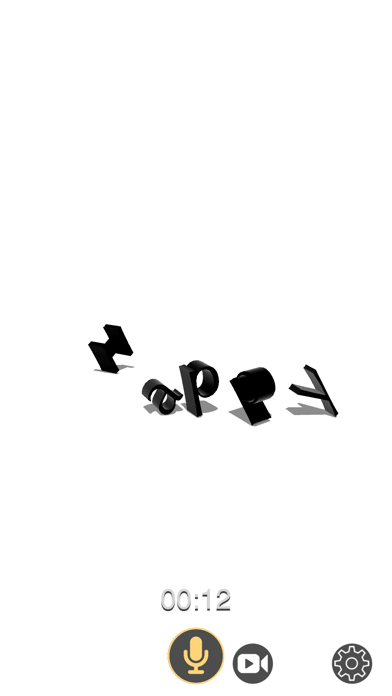

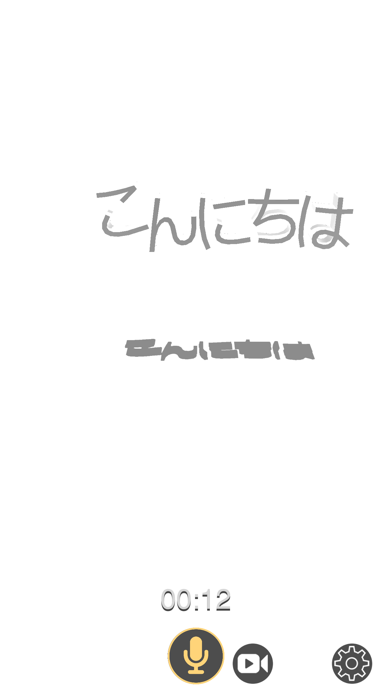

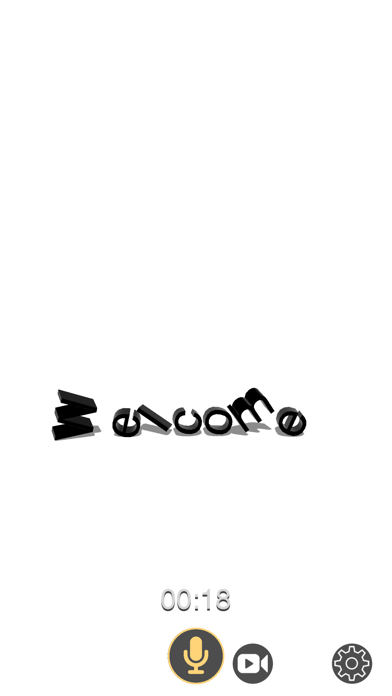
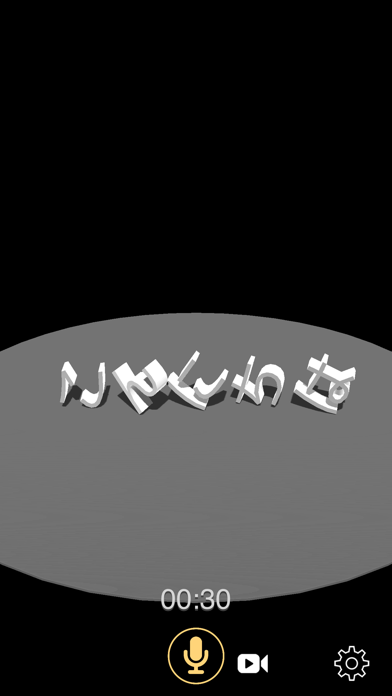
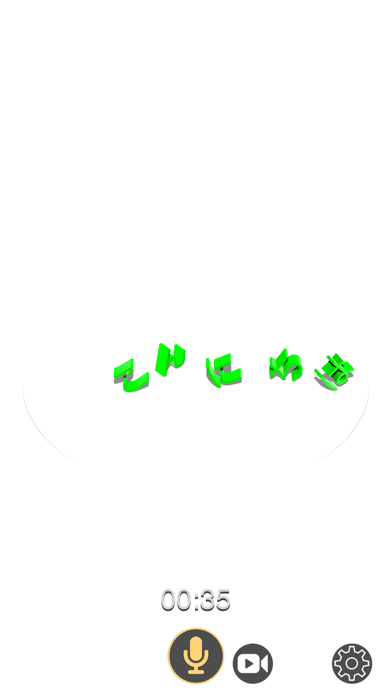
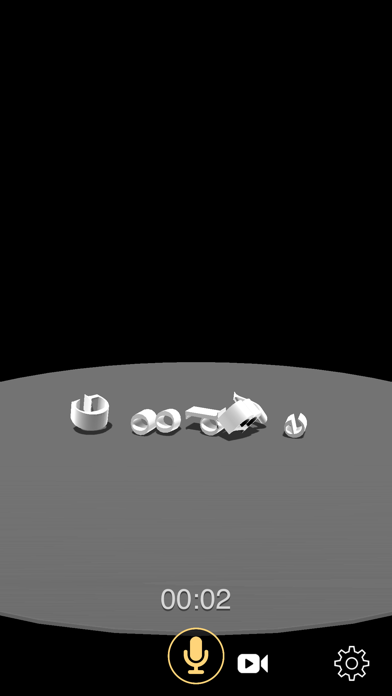
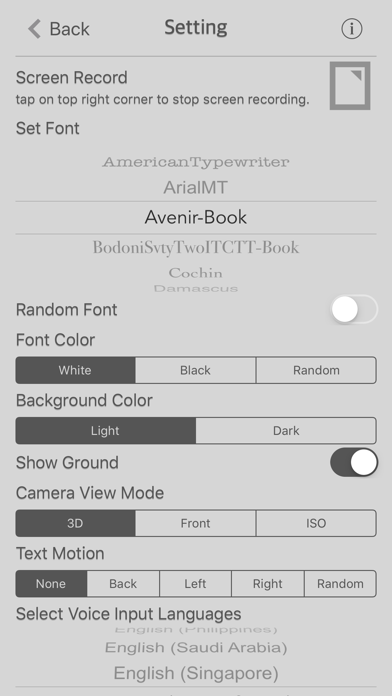

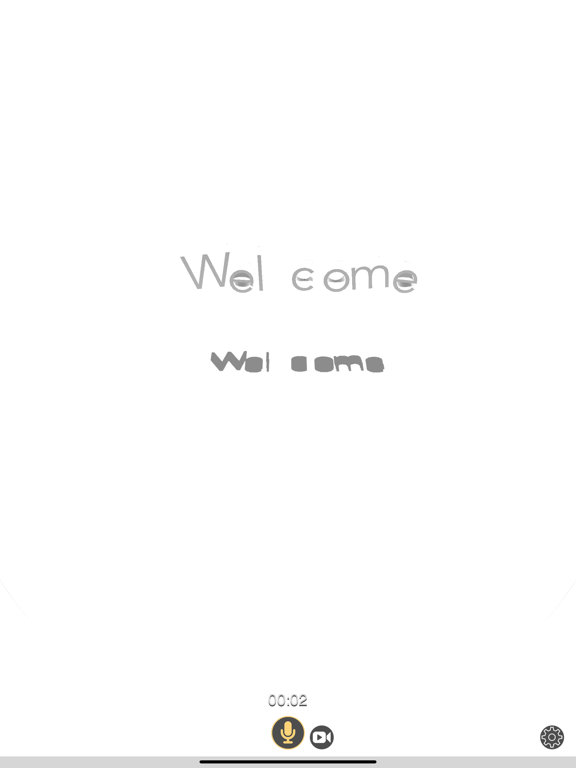



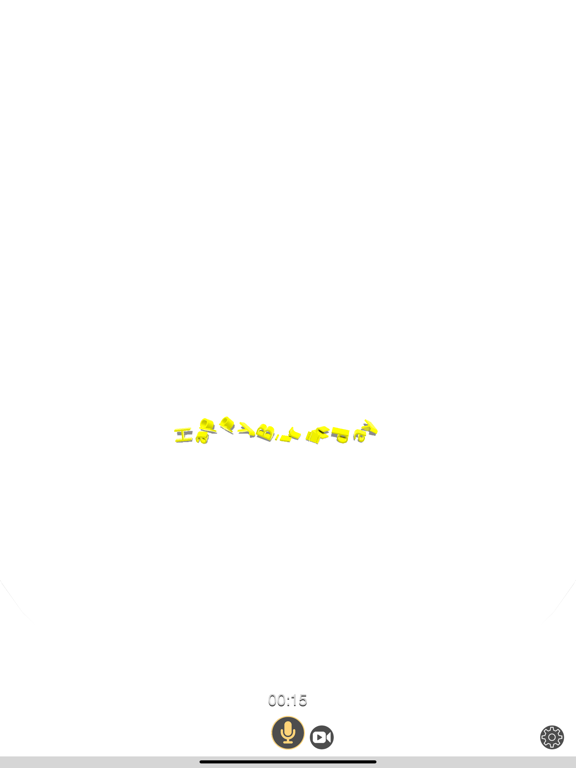


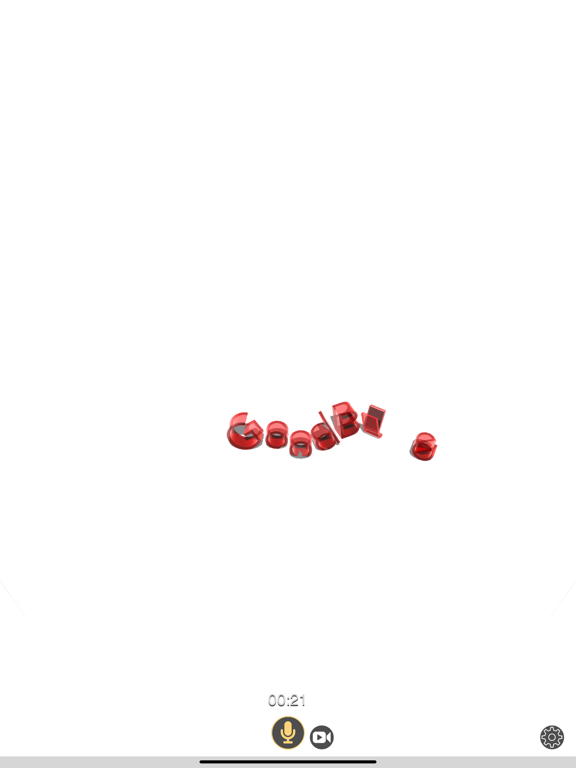

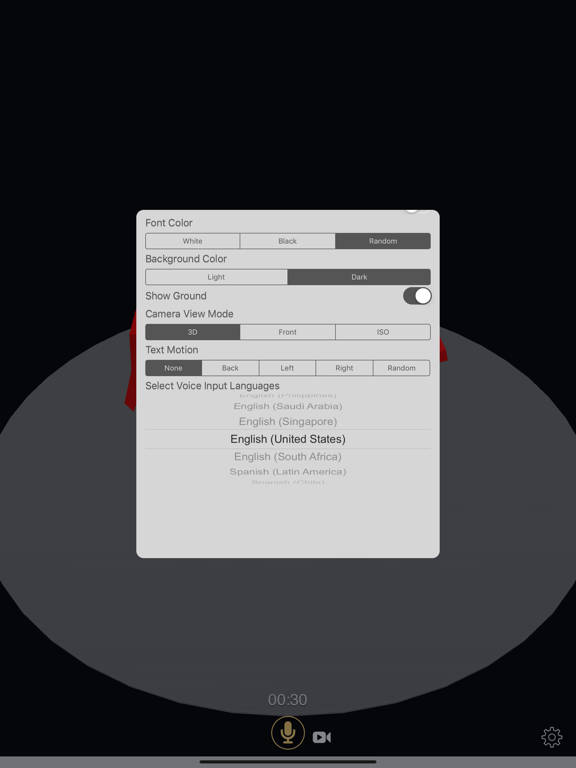
 $2.99
$2.99












