Greetings in Islam Arabic Way

- Publisher: Hira Akram
- Genre: Stickers
- Released: 27 Aug, 2019
- Size: 4.1 MB
- Price: FREE!
 Click here to request a review of this app
Click here to request a review of this app
- App Store Info
Description
________________________________________________________________Animated Islamic Greeting stickers in Arabic for iMessages Conversations.
Download for stickers like Arabic Islamic greetings, Muslims, اَلسَلامُ عَلَيْكُم وَرَحْمَةُ اَللهِ وَبَرَكاتُهُ, وَعَلَيْكُمُ السَّلَامُ, اَلْحَمْدُ لِلّٰهِ,ما شاء الله,إن شاء الله,
انا لله وانا اليه راجعون
How to use iMessage Stickers:
• Tap the App Store icon alongside the message box in iMessage
• Tap the icon on the lower left corner and then the plus icon to access the App Store for iMessage. Tap Manage tab and find Made With Love stickers to add them.
• You can peel and place them on anything in your conversation – bubbles, images, or even other stickers.
• CUSTOMISE your photos with stickers in chat
• LAYER stickers over each other, in chat, and on photos
• SCALE & ROTATE stickers
HOW TO FIND YOUR STICKERS:
• Access iMessage apps— Enter a contact to message, then tap the App Store icon beside the chat field to see your most recently used iMessage app.
• Find new stickers—First tap the App Store icon, then tap the 4-ovals icon in the lower left to bring up the app drawer. Then, tap the + icon to access the Store.
• If you are not seeing Stickers that you have purchased, you may need to change your settings. Tap the App Store icon, then tap the 4-ovals icon in the lower left to bring up the app drawer. Then click the + symbol to open the store, and select the Manage button top right. Make sure the app you are looking for is turned on.
• Use stickers in chat—Tap to send, or touch and hold to put stickers on top of a bubble, other stickers, photos, and videos.
• Apple Watch (iOS 3), iPhone & iPad users (iOS 10)—Transform your chat with animated stickers! Earlier iOS versions and other platforms will see static stickers in chat.
-More Stickers Coming Soon-
CONTACTS: [email protected]




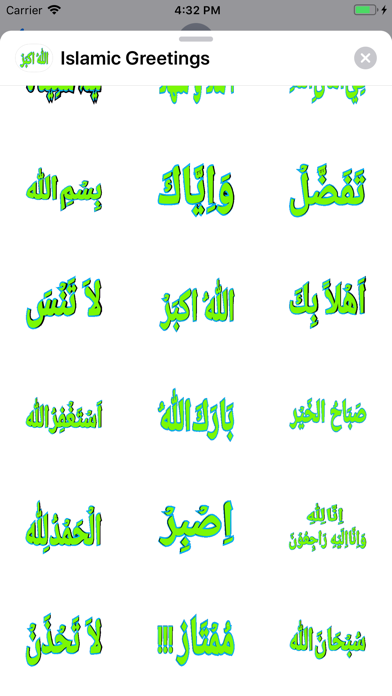
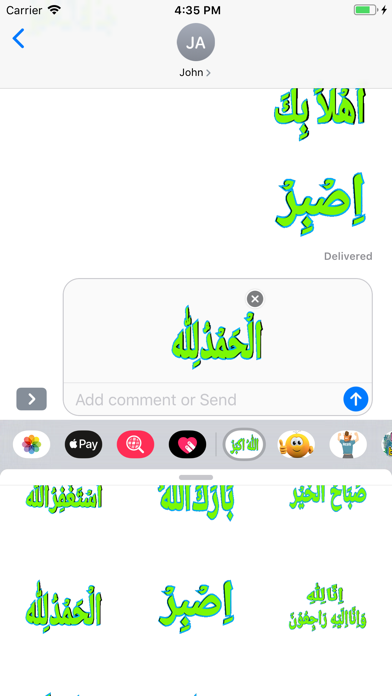
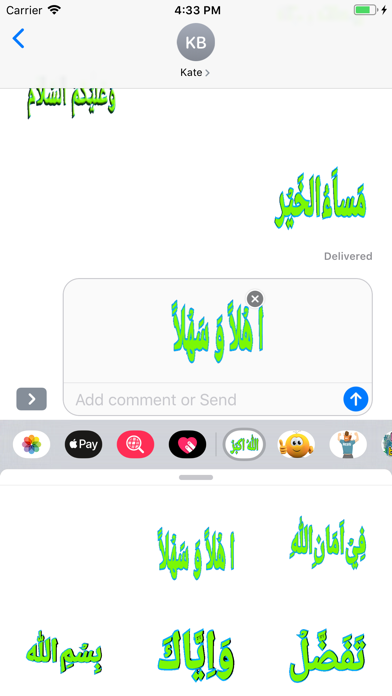
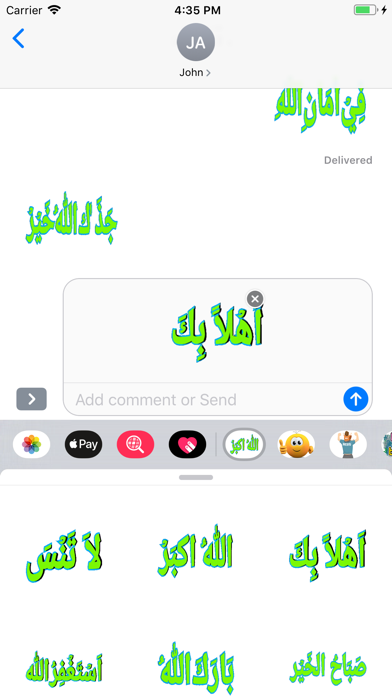
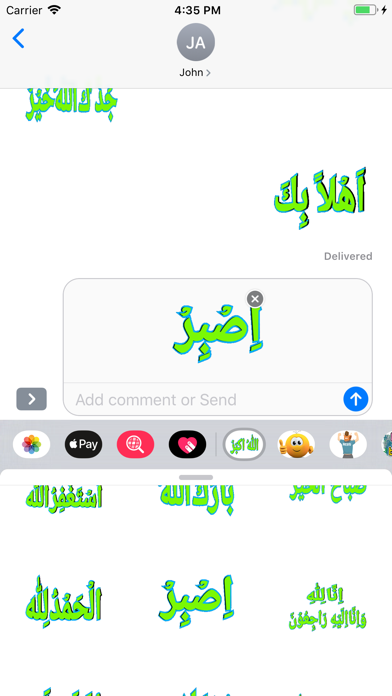
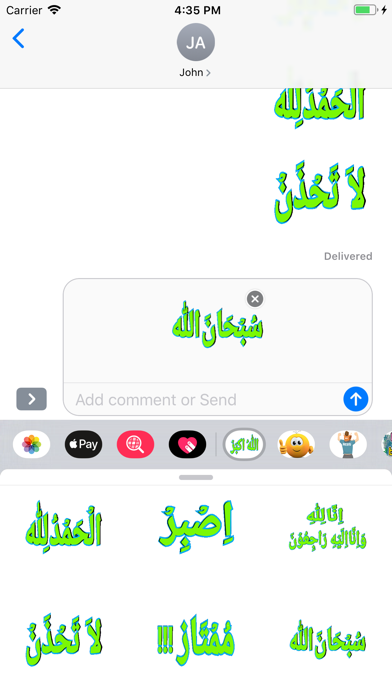
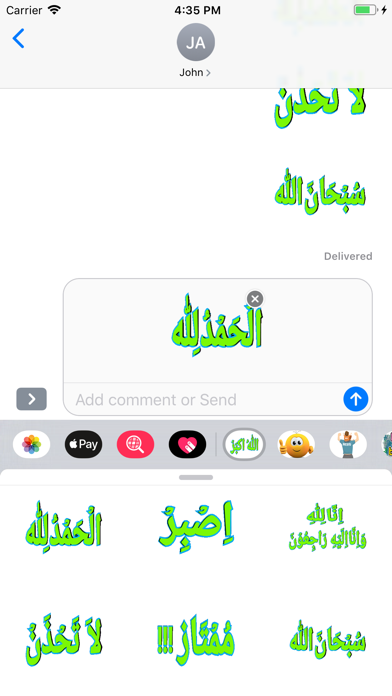
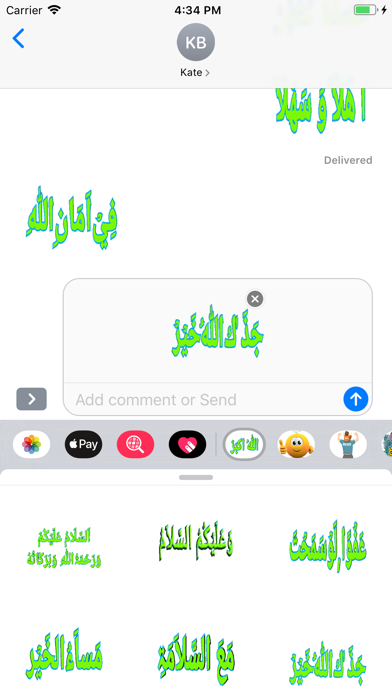
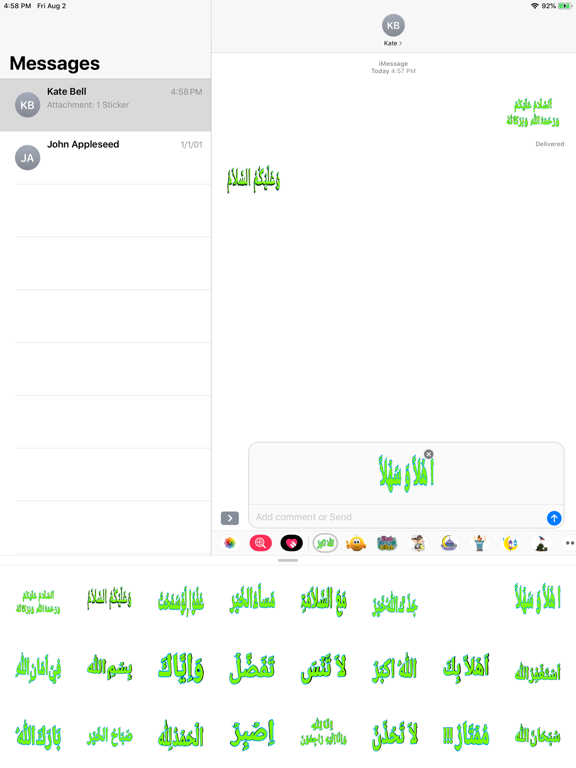
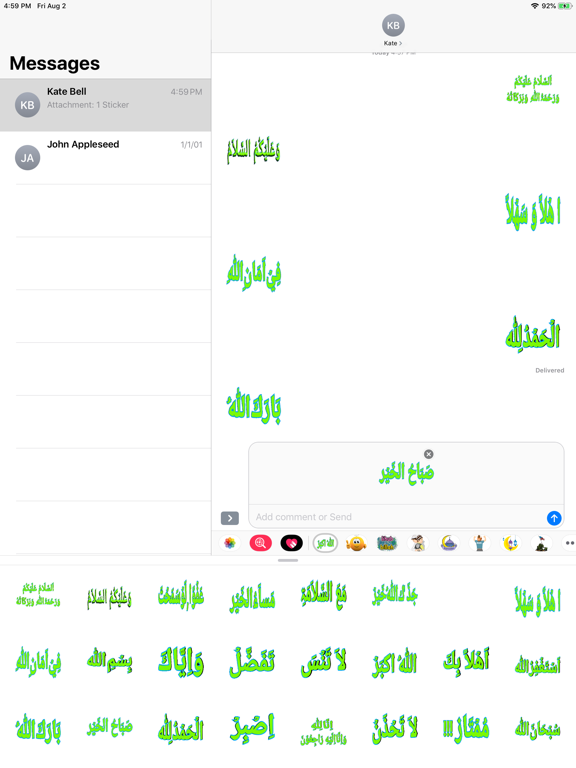
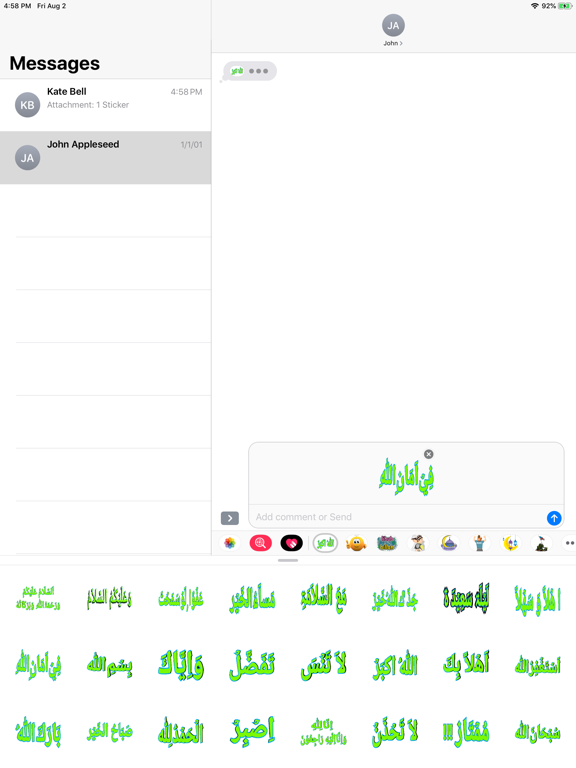

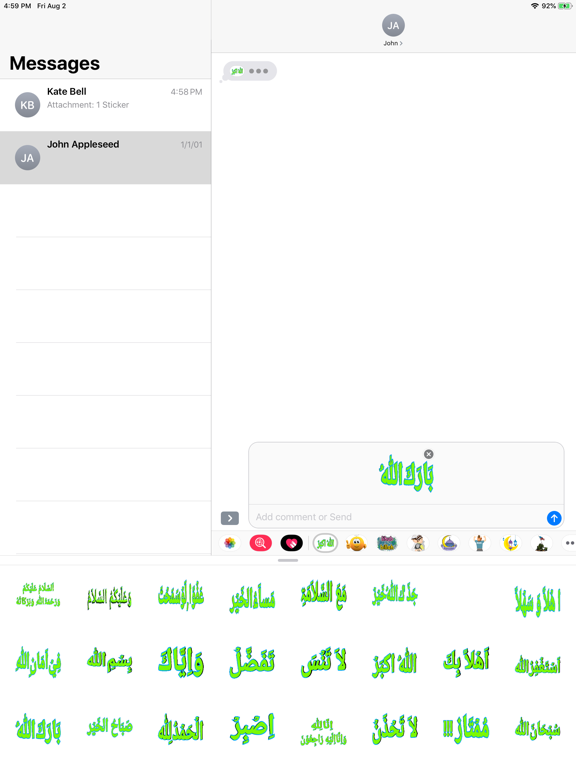
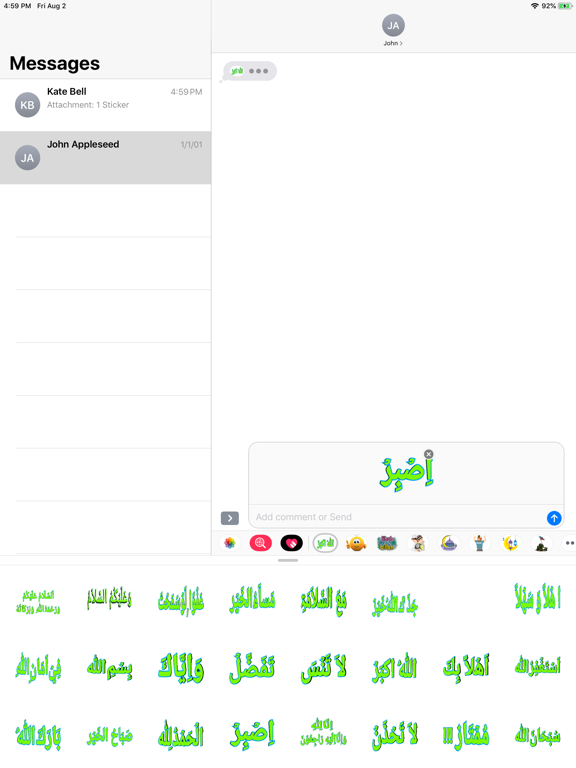
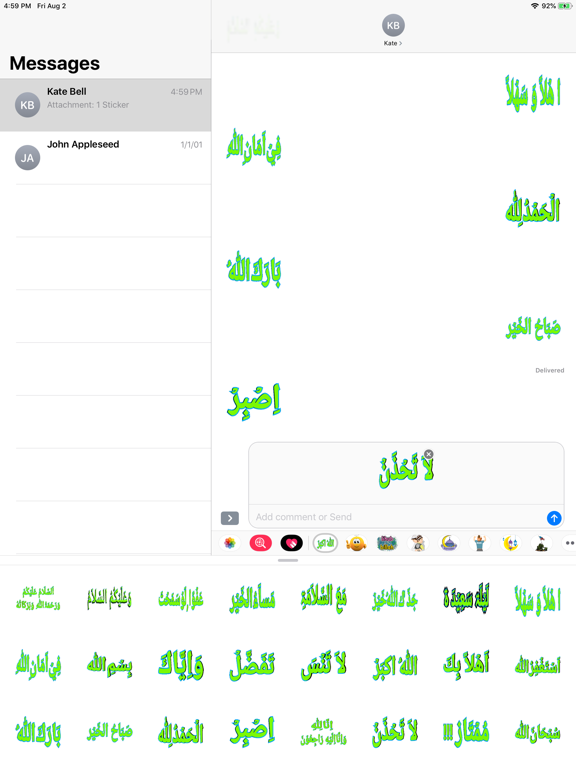
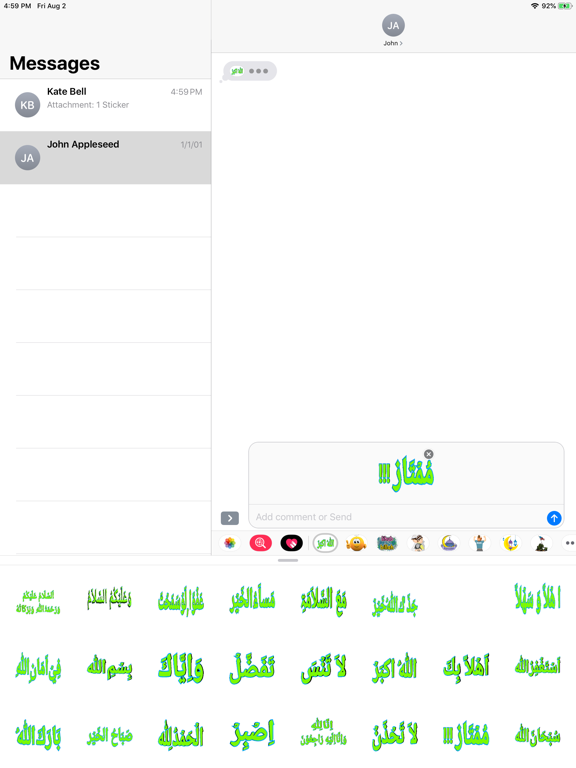
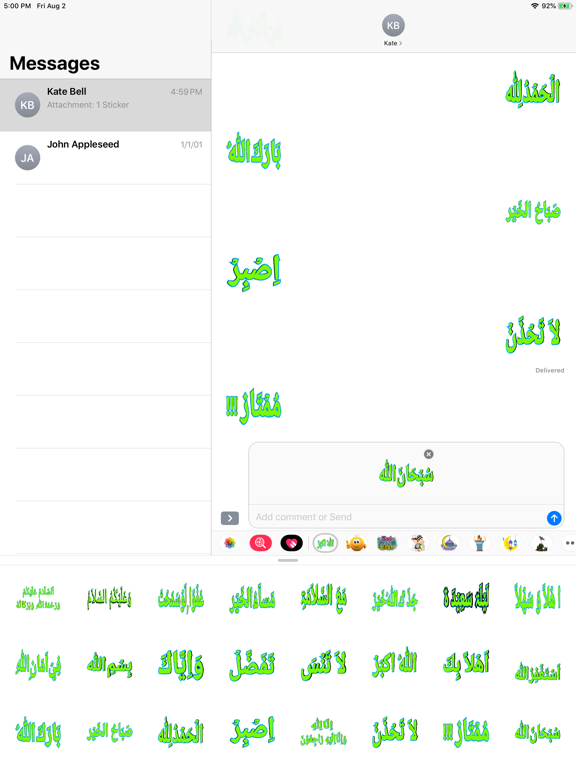
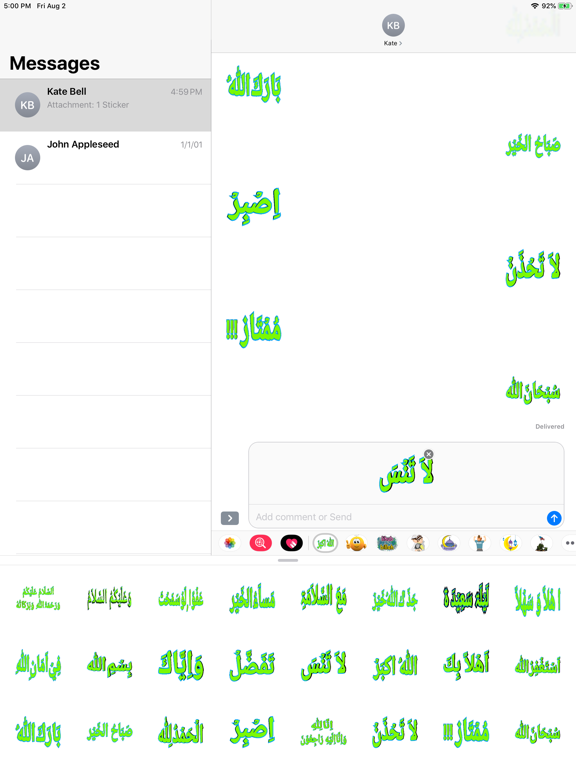
 FREE
FREE












