Little Bean with Big Dreams
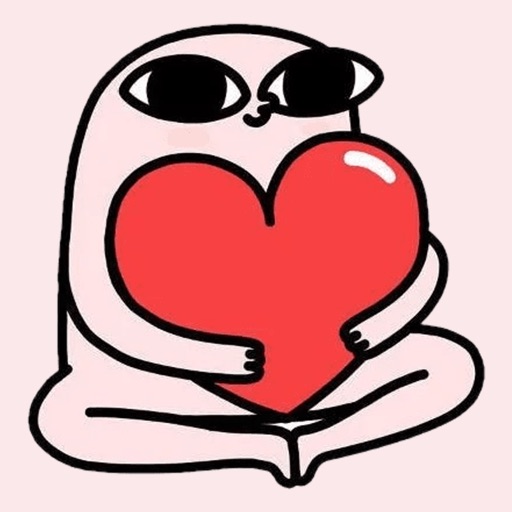
- Publisher: Hira Akram
- Genre: Stickers
- Released: 16 Nov, 2019
- Size: 5.3 MB
- Price: $0.99
 Click here to request a review of this app
Click here to request a review of this app
- App Store Info
Description
Make your iMessage conversations even more cutter by using these stickers.How to use iMessage Stickers:
• You can peel and place them on anything in your conversation – bubbles, images, or even other stickers.
• CUSTOMISE your photos with stickers in chat
• LAYER stickers over each other, in chat, and on photos
• To make stickers bigger or smaller, as you drag them up to the messages field to place them somewhere, add another finger to the screen and use pinch gesture to expand or contract them.
• Rotating stickers is done in the same way. As you hold a sticker above the screen before placing it, use two fingers to twist it around, changing its orientation.
HOW TO FIND YOUR STICKERS:
• Access iMessage apps— Enter a contact to message, then tap the App Store icon beside the chat field to see your most recently used iMessage app.
• Find new stickers—First tap the App Store icon, then tap the 4-ovals icon in the lower left to bring up the app drawer. Then, tap the + icon to access the Store.
• If you are not seeing Stickers that you have purchased, you may need to change your settings. Tap the App Store icon, then tap the 4-ovals icon in the lower left to bring up the app drawer. Then click the + symbol to open the store, and select the Manage button top right. Make sure the app you are looking for is turned on.
• Use stickers in chat—Tap to send, or touch and hold to put stickers on top of a bubble, other stickers, photos, and videos.
-More Stickers Coming Soon-
CONTACTS: [email protected]




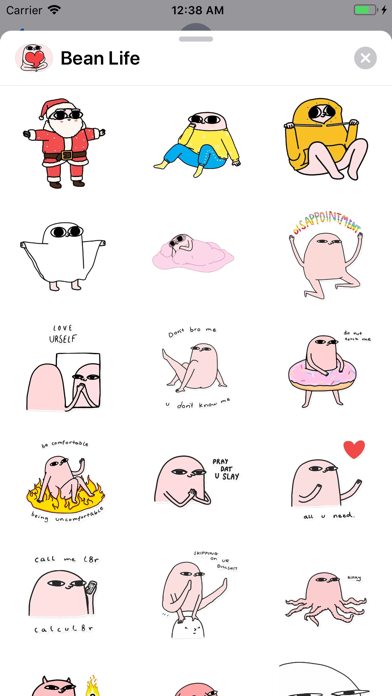
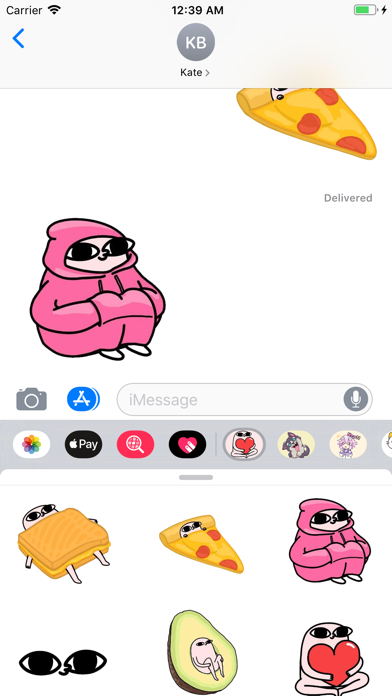

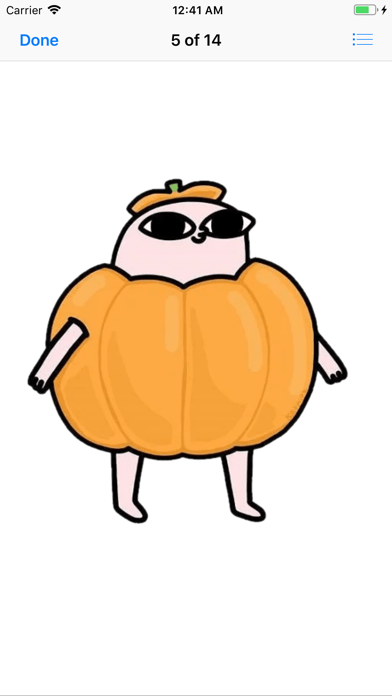

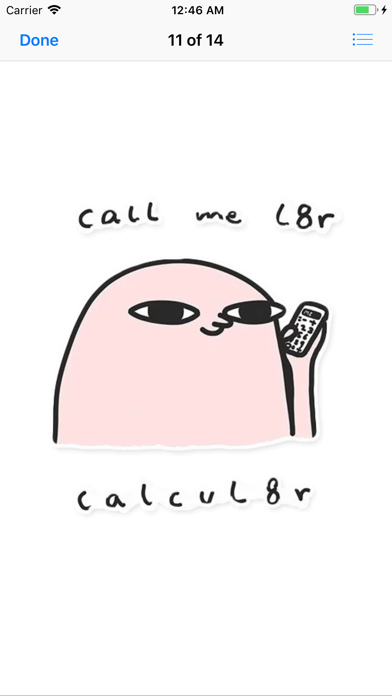
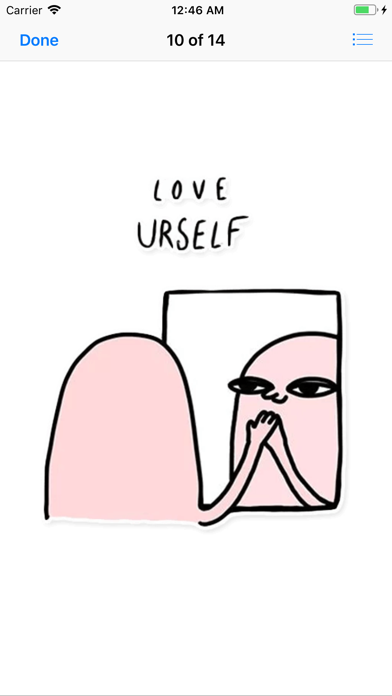
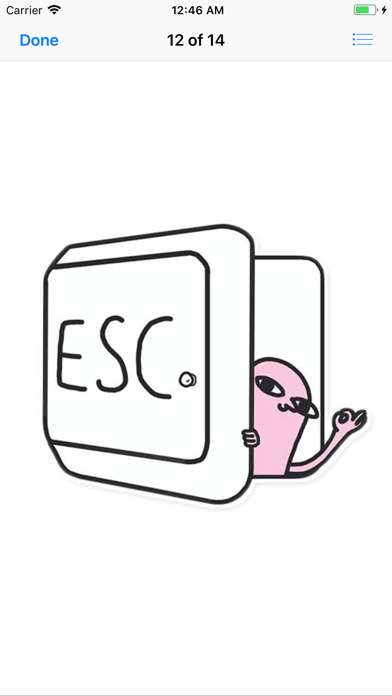
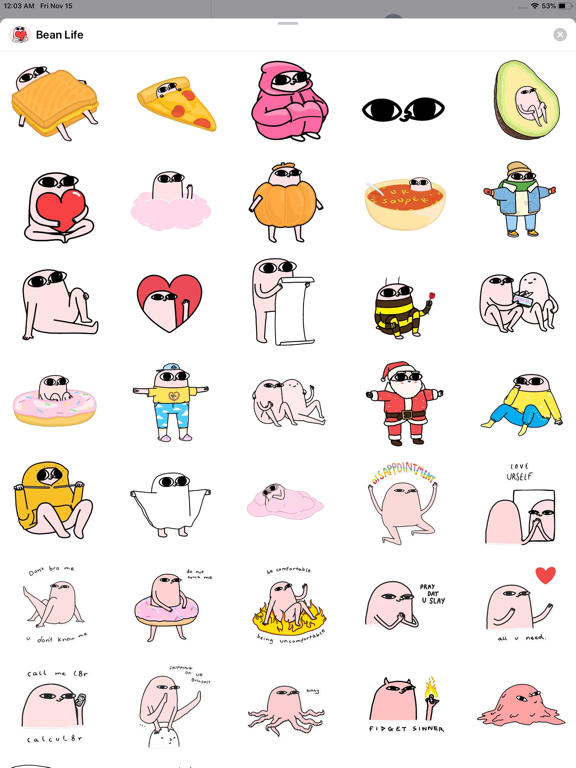
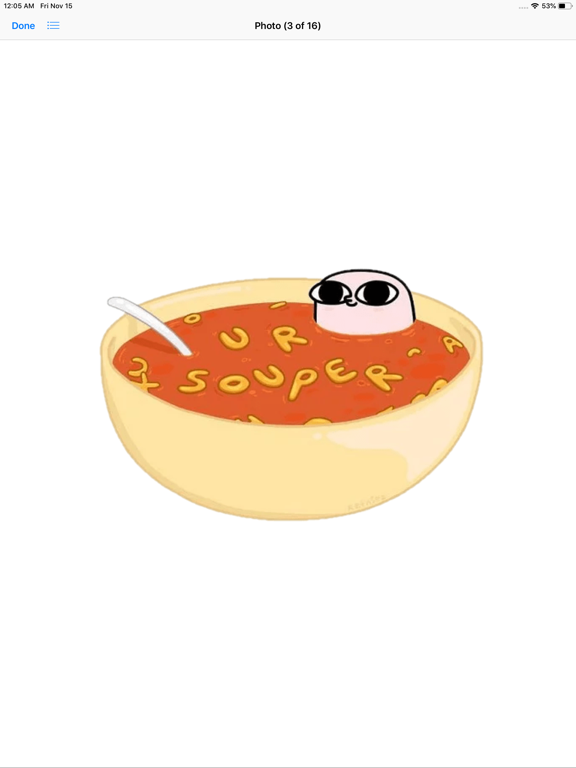
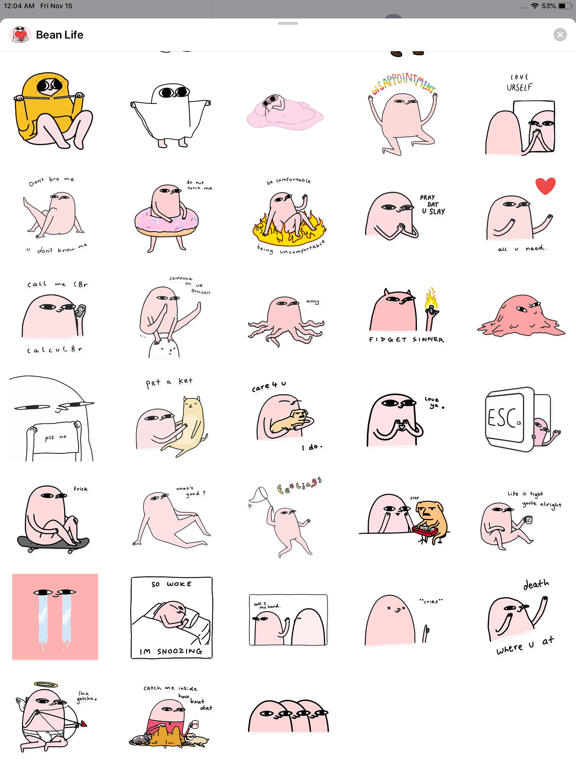
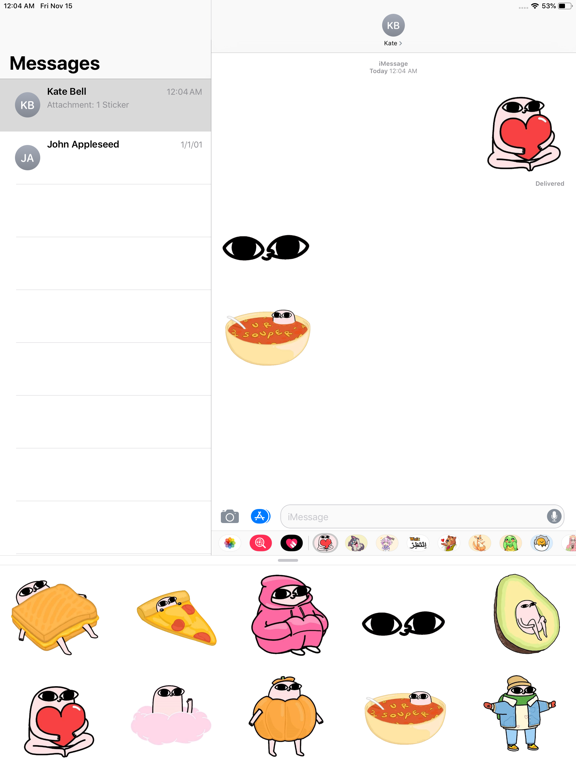

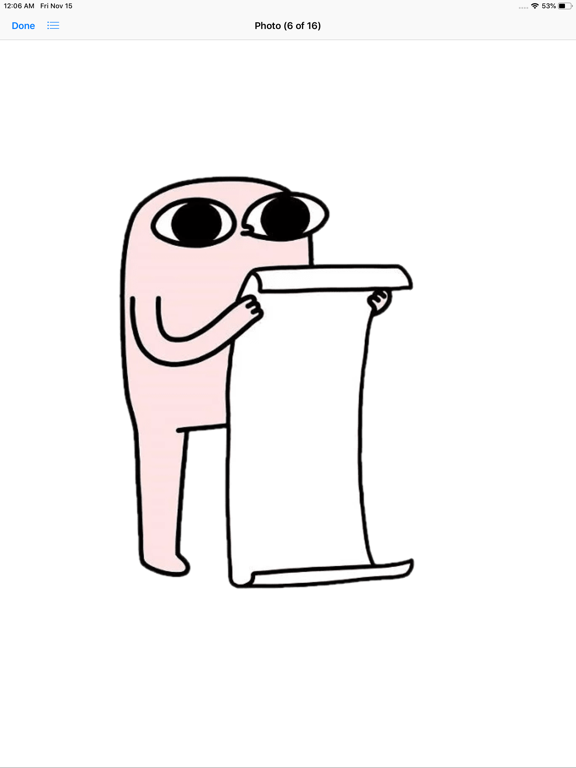
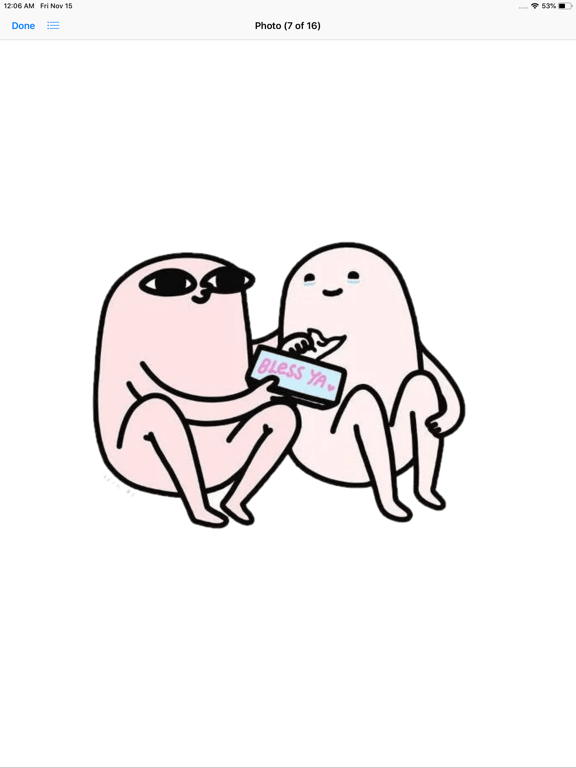

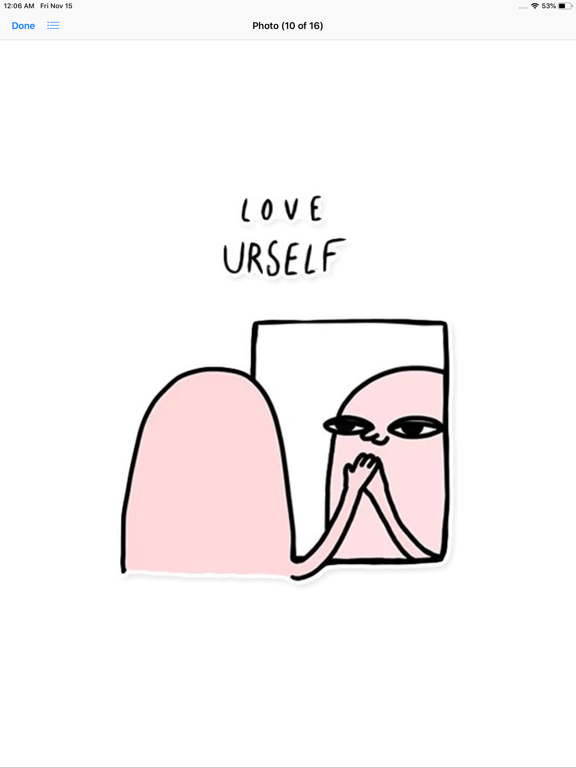
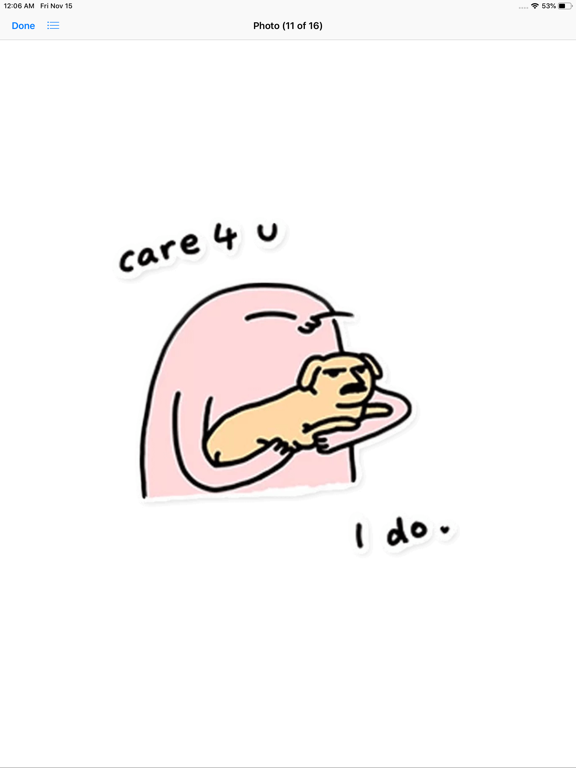
 $0.99
$0.99











