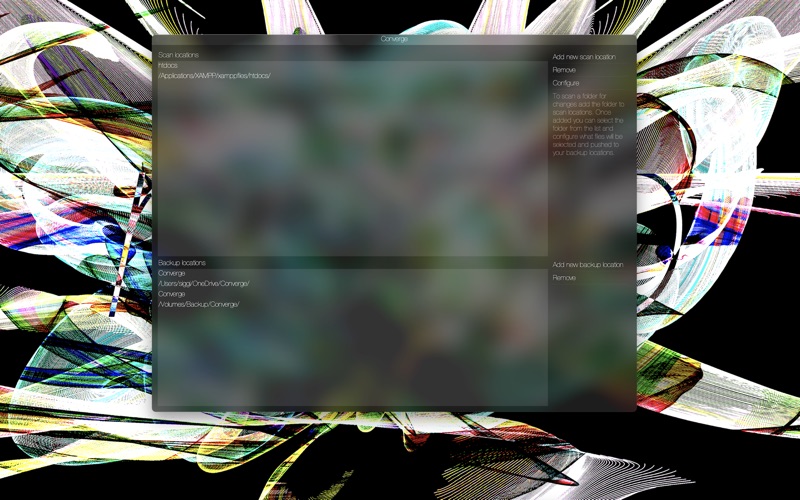Noob Converge
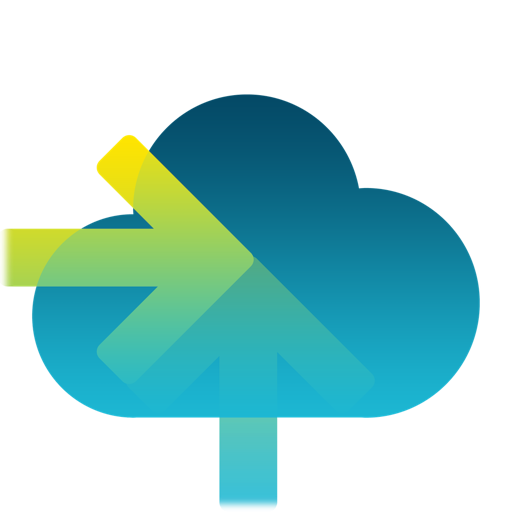
- Publisher: Sigurdur Tomasson
- Genre: Utilities
- Released: 5 Jun, 2021
- Size: 7.8 MB
- Price: $1.99
 Click here to request a review of this app
Click here to request a review of this app
- App Store Info
Description
Converge is useful tool for anyone that wants to save space on their cloud drive or save time and energy. Have you ever found your self copying the same files over to your cloud or external drive again and again, or ever found that you only need a fraction of the files your copying to be backed up. Then Noob Converge is for you. Noob Converge helps you find a point of Convergence for your files in your Cloud drives or external drives, by letting you scan chosen directories for changes, select files within that directory to be pushed, manually or using a set of rules to be applied, then you can push the selected files to your backup locations effortlessly. Only modified files are pushed, if your backup location has a more recent copy of a file that file will not be overwritten and you will be notified of the conflict in the "Conflicted files" tab. You can also check which files have been recently modified which are not currently selected to be pushed.Note that the default behaviour is to overwrite files which are less recently modified than the files being pushed, unless you choose "Keep old version" in which case your old versions of files being overwritten are stored in a folder called converge_old_versions. When selecting files to be pushed, first create rules you want to apply (all rules must be fulfilled by a file to be selected), then apply rules. Then manually select/deselect files from the file browser on the left to further configure selected files. When creating rules you can use the | symbol to specify "or" between values for example: file type is: mp4|mp3 means file type is mp4 or mp3. To display modified files in the last week that are not selected to be pushed, click the tab by that name in the bottom of the screen. Files that are not overwritten because a more recent version exists in the backup location are logged in the conflicted files tab.
When pushing modified files from your scan folder your changes are automatically pushed to all backup locations. Directory structure is maintained in the same manner as it was in the scan folder location, but if you copy/move your files you will have to keep track of those changes in your backup locations manually because those changes can be ambiguous.
To select all files within a folder to be pushed, check the Select entire folder checkbox. To enable auto pushing select the Push automatically checkbox.
Scan locations are pushed at the end of the day at 00:00 daily, you will receive a notification in Notification Center about it, and reminded that you might be prompted to select a folder to gain access for the push to be successful.