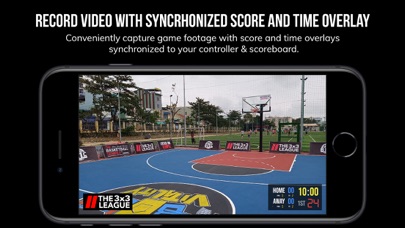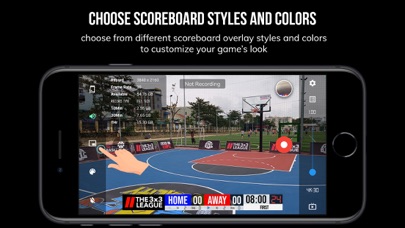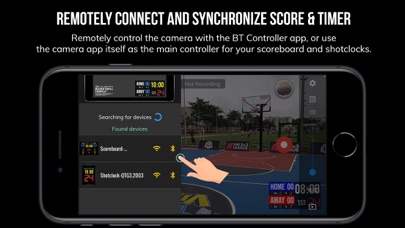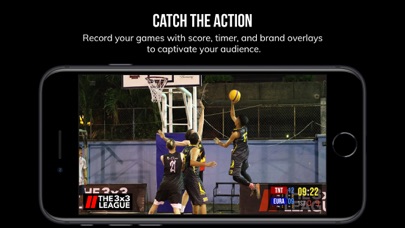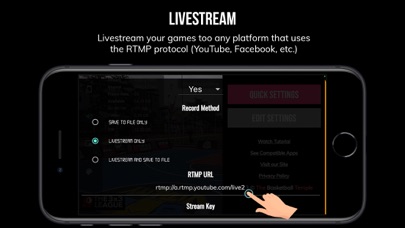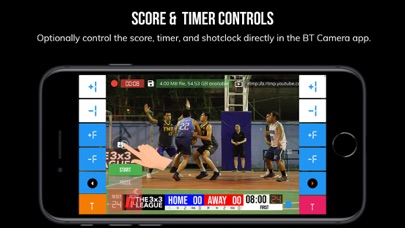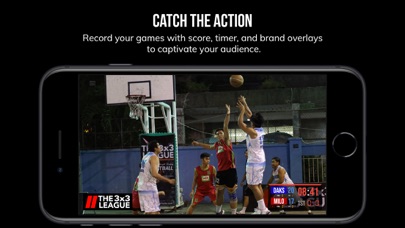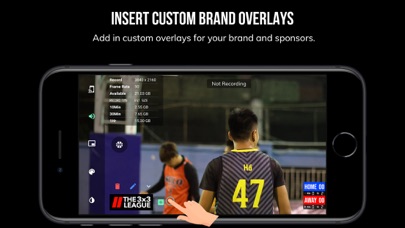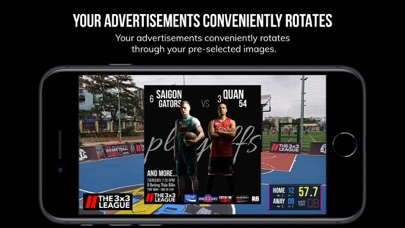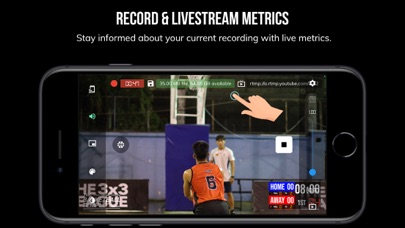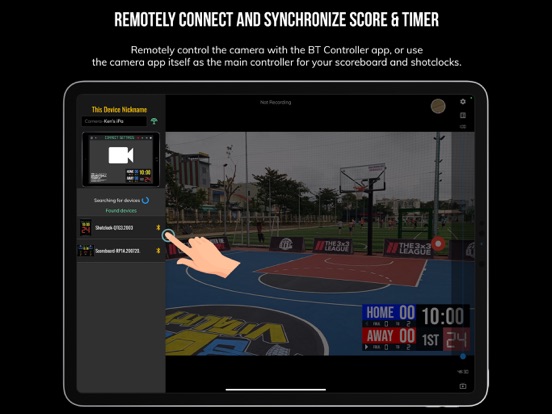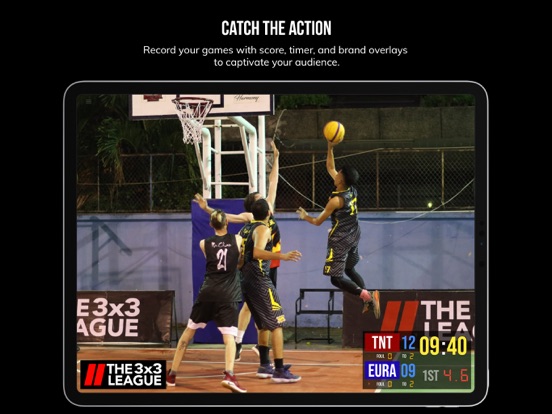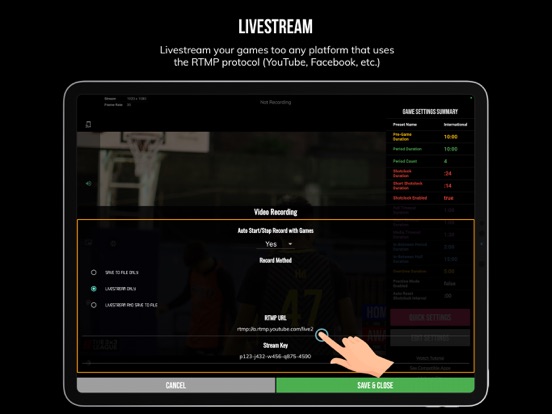BT Basketball Camera
- Publisher: The Basketball Temple LLC
- Genre: Sports
- Released: 6 Apr, 2021
- Size: 72.2 MB
- Price: $15.99
 Click here to request a review of this app
Click here to request a review of this app
- App Store Info
Description
BT Camera is a basketball game recording app that includes score, timer, and brand overlays on top of video. BT Camera connects seamlessly into the BT basketball apps system (e.g. with the free BT Controller app, the BT Scoreboard app, and more) for synchronization of time and score across all devices and remote control. In addition, choose custom pictures from your gallery to display during timeouts! This could be used for custom advertising in your basketball games. Upgrade your basketball game footage today with the BT Camera and Scoreboard apps!Other apps in our ecosystem of BT apps that are compatible with the BT Camera:
BT Controller: https://www.basketballtemple.com/technologies/bt-controller-app
BT Assistant: https://www.basketballtemple.com/technologies/bt-assistant-app
BT Scoreboard: https://www.basketballtemple.com/technologies/bt-scoreboard-app
BT Shotclock: https://www.basketballtemple.com/technologies/bt-shotclock-app
TBT-Clock-01: https://www.basketballtemple.com/technologies/tbt-clock-01
BT Camera App Features:
- Beautiful scoreboard and timer overlays
- Add your custom brand overlay
- Add advertisements to display during pregame, timeouts, and rest periods
- Remotely controllable by BT Controllers, BT Scoreboards, and BT Assistants
- Quick Start Documentation below
The BT Camera app was created by The Basketball Temple Company. The Basketball Temple Company focuses on high quality basketball academies, basketball leagues, and technologies that are used to support those academies and leagues. We open our technology to the public so everyone in the basketball community can experience the same technologies that we use within our institutions.
YouTube Tutorial Video: https://youtu.be/fopYwQPOZ2k
# Quick Start Documentation:
1. Start the BT Camera app on the recording phone
2. On another phone, start the BT Controller
3. Open the connect menu in the BT Controller and connect to the BT Camera with WiFi or Bluetooth
4. Start the game with the BT Controller and the BT Camera should automatically start recording
5. Exit the game on the BT Controller and the BT Camera will automatically stop recording
# Setting Advertisements
1. In the BT Camera app, open the right drawer window by swiping from right to left on the right edge of the screen.
2. Scroll to the bottom and press "Edit Settings"
3. Go to the "Ads" tab
4. Select advertisment images that you wish to display during pregame, timeouts, and rest periods.
5. Press "Save and Exit"
# Setting a Custom Overlay Image
1. Press and hold on the default "The Basketball Temple" overlay on the bottom left.
2. Edit icons should appear. Press the blue edit icon.
3. Choose your custom overlay image.
4. You may add multiple overlay images by press and holding on the current overlay, and pressing the green plus icon.
# Video, Resolution, Record Settings
1. In the BT Camera app, open the right drawer window by swiping from right to left on the right edge of the screen.
2. Scroll to the bottom and press "Edit Settings"
3. Go to the "Misc" tab
4. Scroll down to "Video Recording" settings
5. Choose your resolution and desired options
# Livestream Settings
1. In the BT Camera app, open the right drawer window by swiping from right to left on the right edge of the screen.
2. Scroll to the bottom and press "Edit Settings"
3. Go to the "Misc" tab
4. Scroll down to "Video Recording" settings
5. Choose "Livestream Only" or "Livestream and Save to File" option
6. Enter values for "RTMP URL" and "Stream Name" fields. This can be found in your livestream platform's stream settings.
Notes:
- An example "RTMP URL" is rtmp://a.rtmp.youtube.com/live2. Do not append your stream name (key) in the URL.
- The "Stream Name" may labeled as "Stream Key" in your livestream platform.
- Any further questions email [email protected]
What's New in Version 5.1.4
- Video quality fixes and optimizations- User-interface improvements
- Added toggle sound & mic enable
- Added ability to hide watermark logo
- Added ability to hide on screen controls
- Added high efficiency recording as default, turn off to see milliseconds again
- Added experimental wide-angle camera, enabling in the settings will add WHD:30, WHD:60, W4K:30, W4K:60 on restart
- Minor bug fixes
Please submit any issues to [email protected] and we will try to handle it promptly. Hope you enjoy the app and thank you very much.